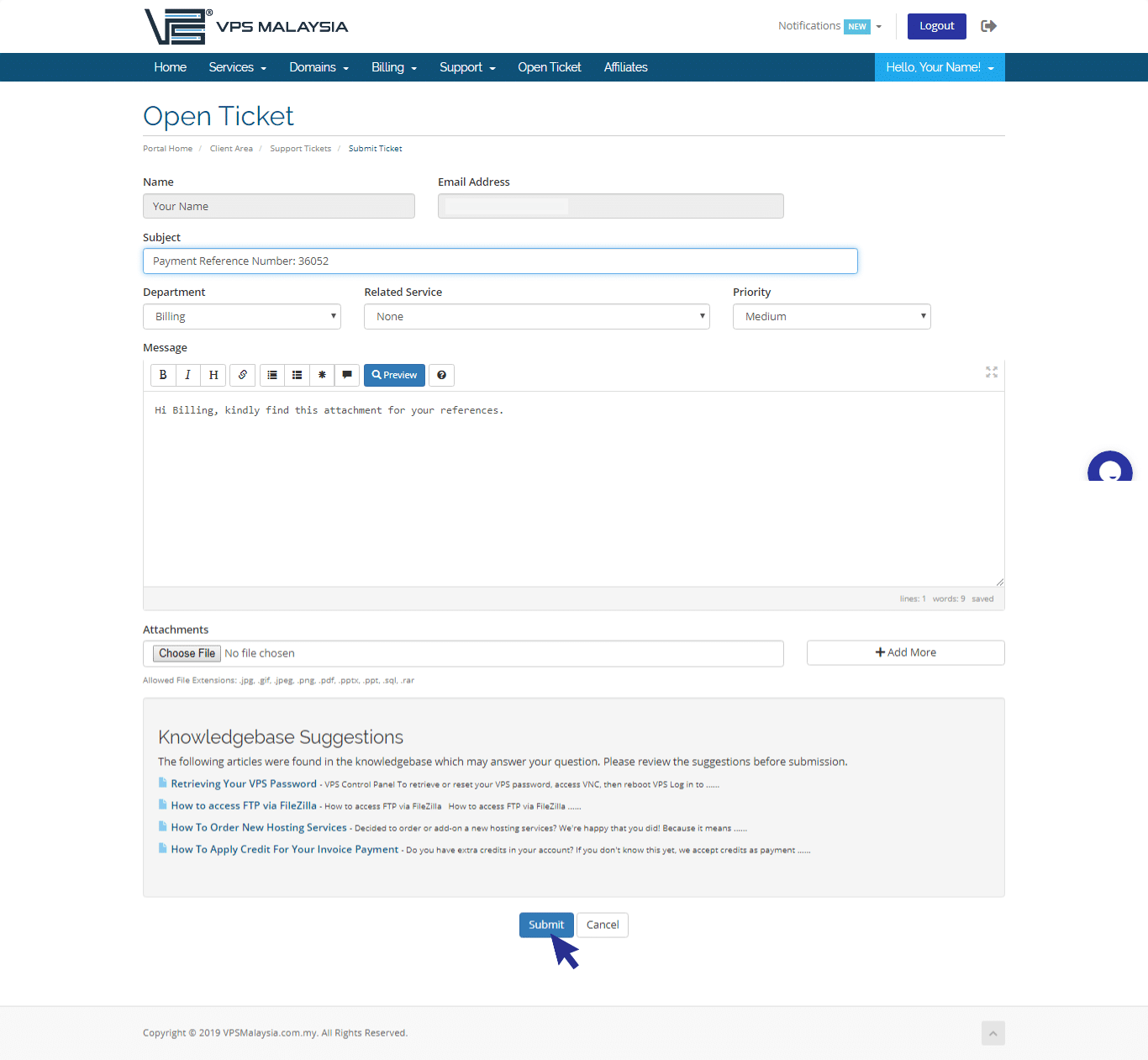Payment Methods
We accept Bitcoin, PayPal, Credit Card, Online Banking & More
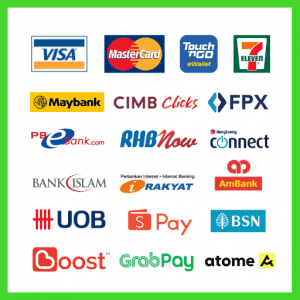
Payment Steps - Online Banking/Card/E-Wallet
Let's see how you can make payments via Online Banking
Step 1: Log in to client area using your username and password.
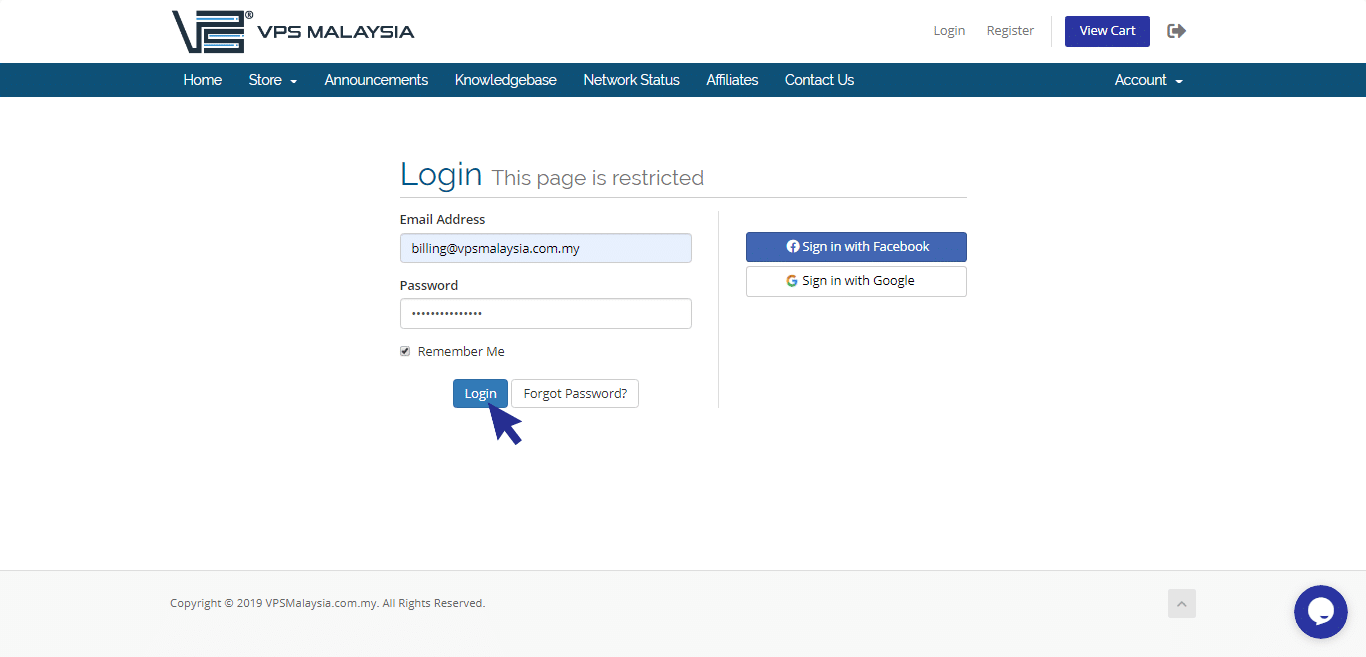
Step 2: Under Billing, select My Invoices.
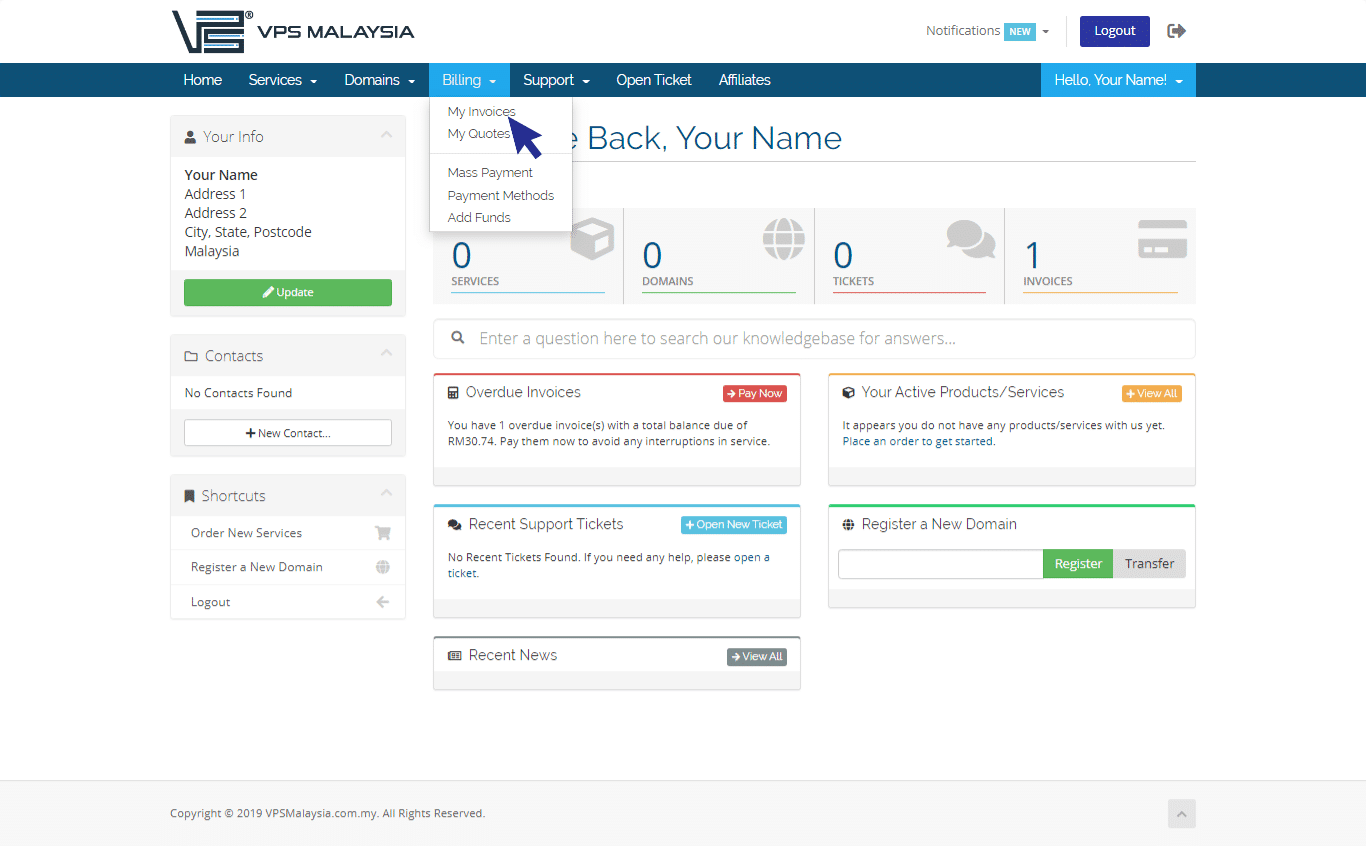
Step 3: Under Status, find your unpaid invoice(s) accented in red. Now, click 'Unpaid'
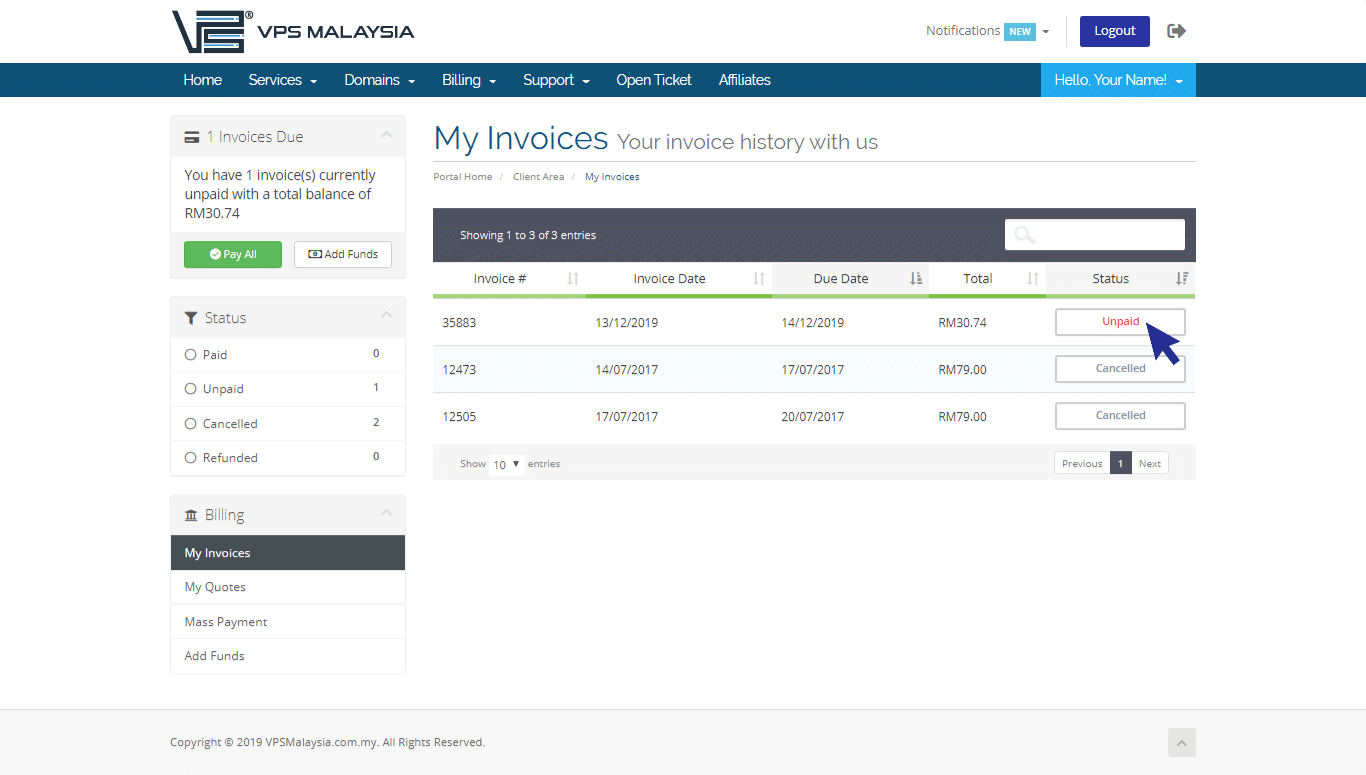
Step 4: Click to expand the Payment Method menu. Select 'Online Banking/Card/E-Wallet/Alipay'.
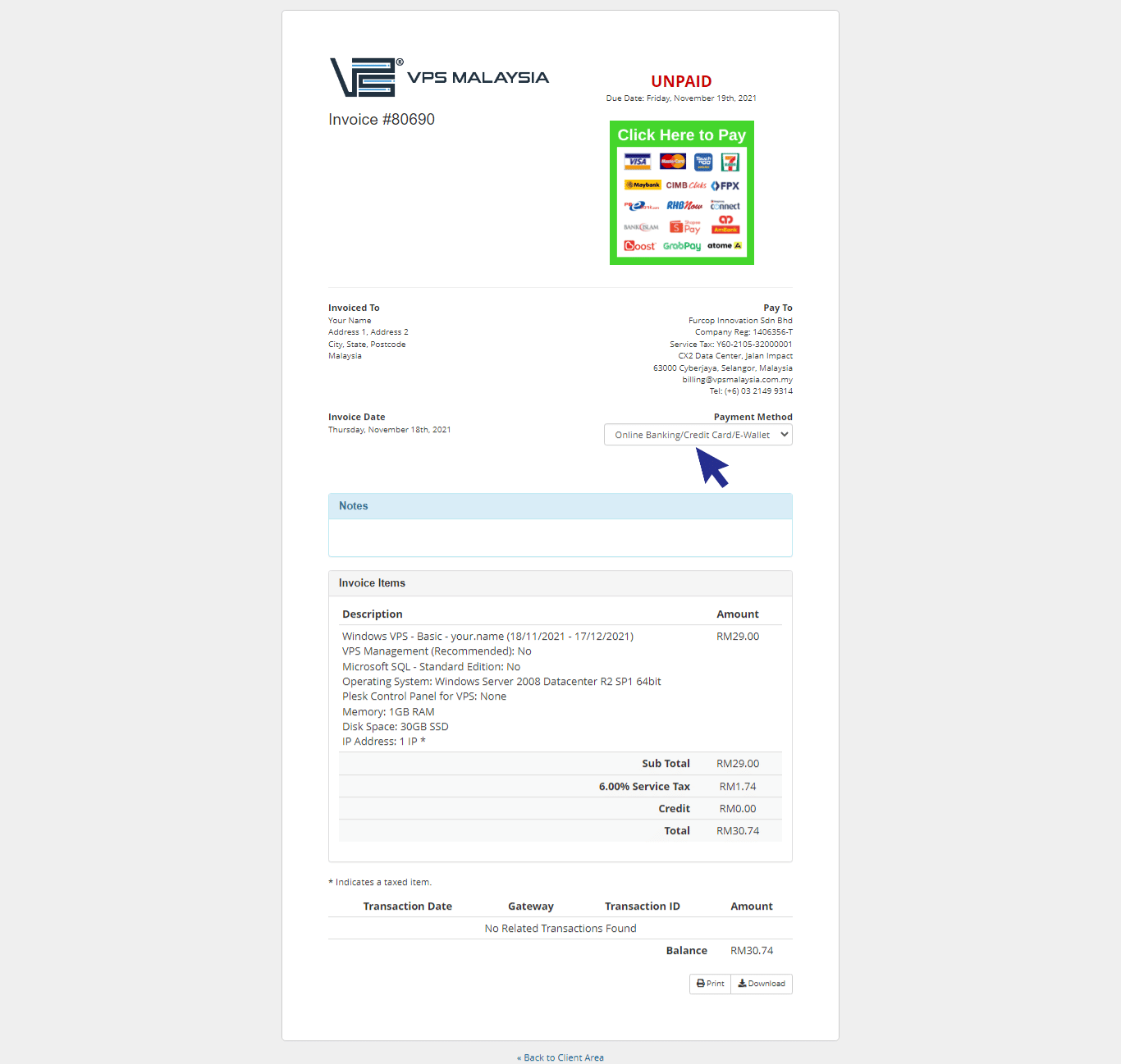
Step 5: Select 'Click Here To Pay'.
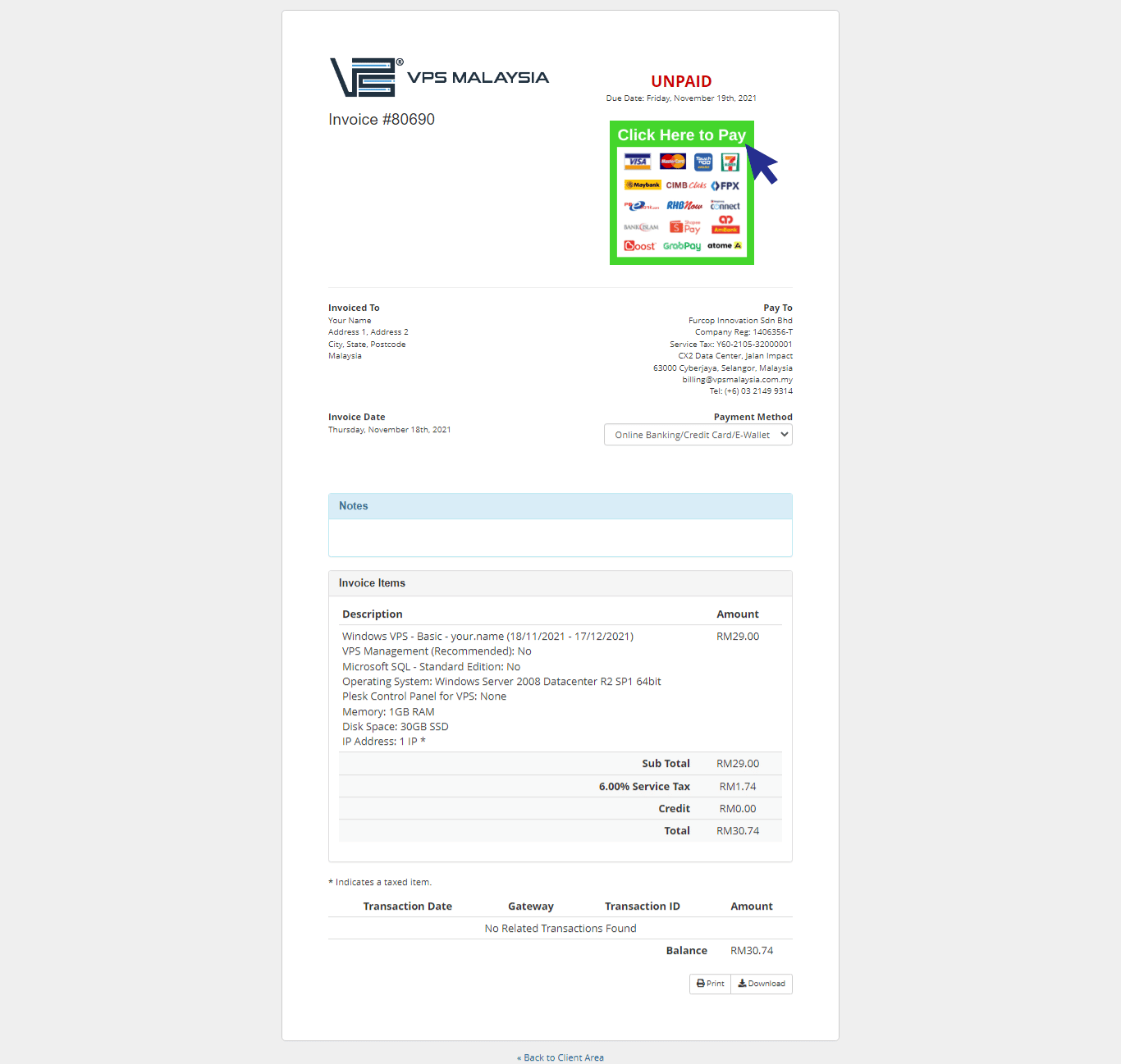
Step 6: Click the Online Banking option. You may choose your prefer Retail Banking in Malaysia. For example, you may select Maybank2u as your preferred banking. You may click for 'Pay Now' to proceed.
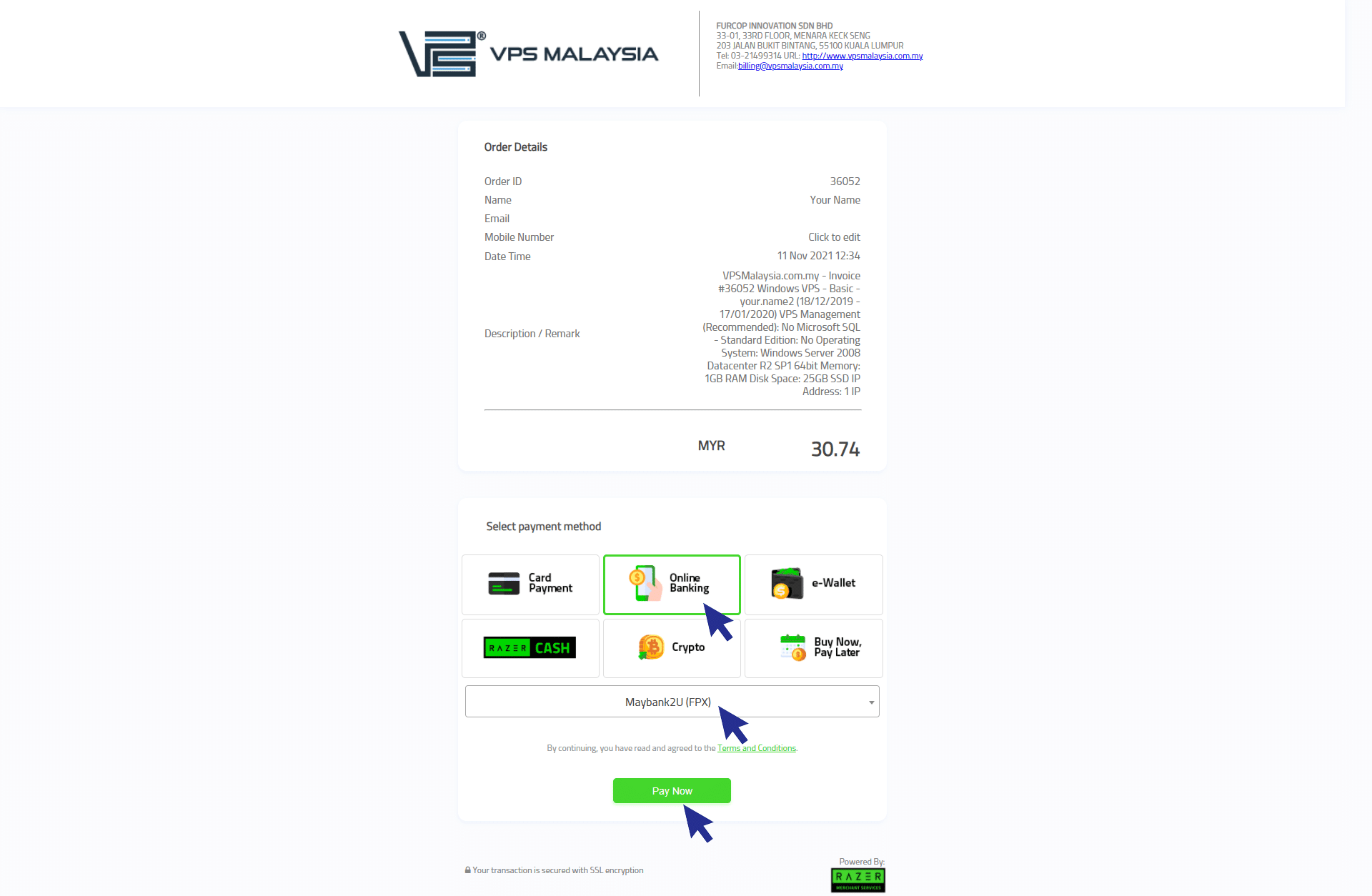
Step 7: You will be directed to your bank site. Next, please click 'Continue' to proceed.
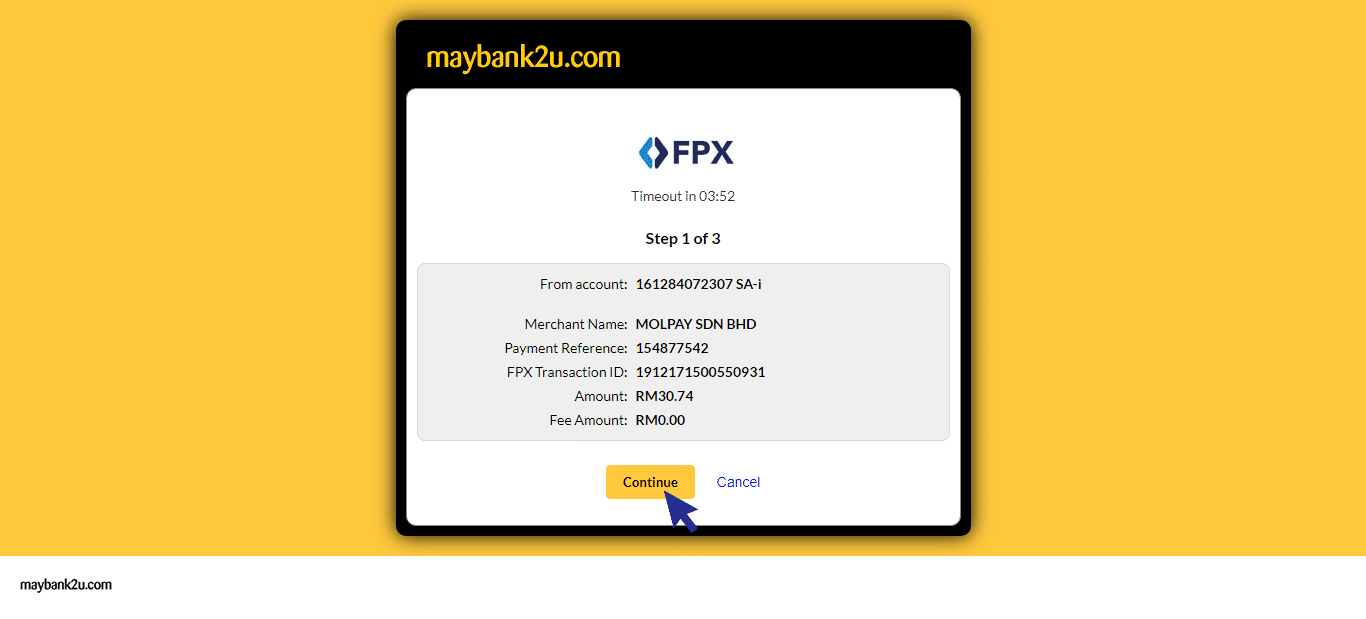
Step 8: Then, you need to insert your registration login details in online banking. Insert your username and click 'Next'.
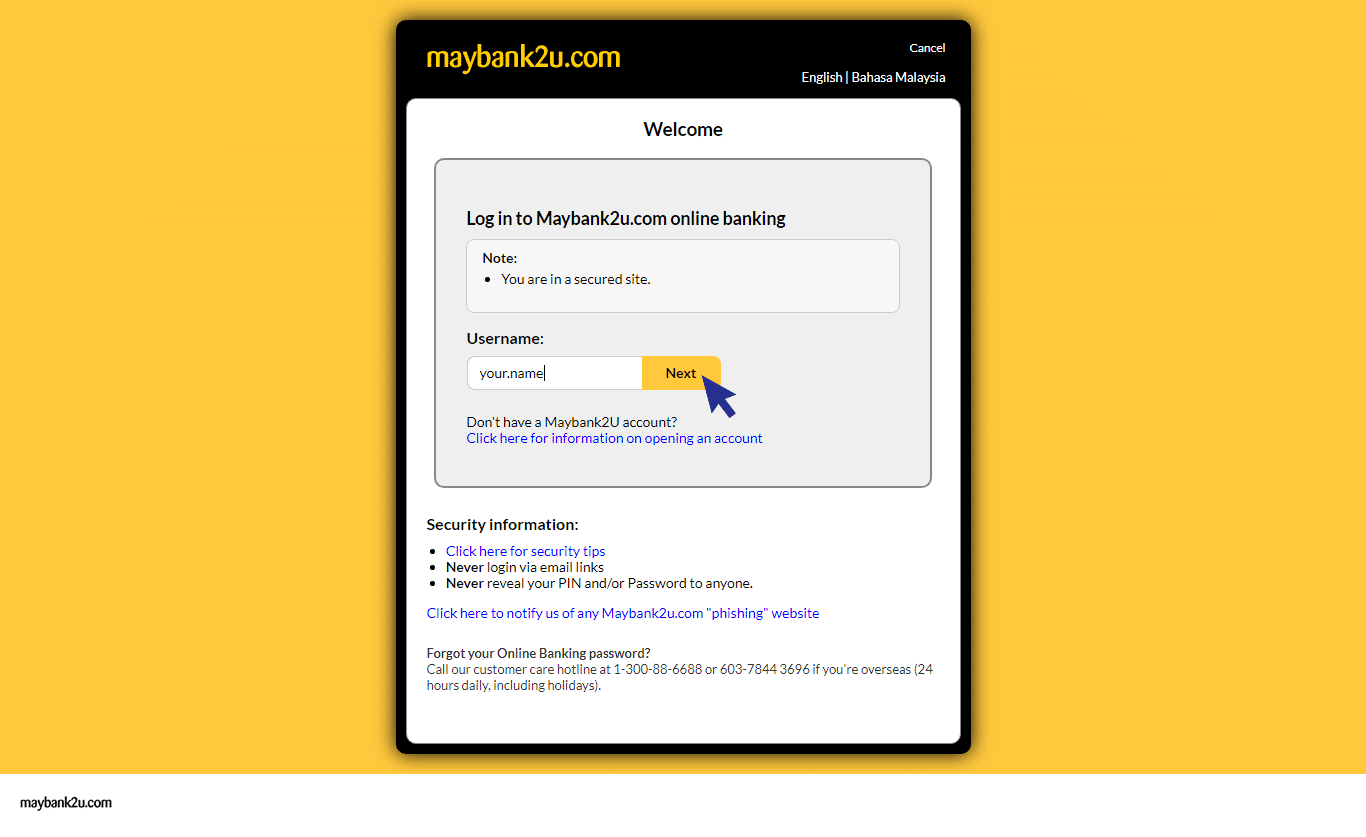
Step 9: Then, you need to insert your password. Make sure your password and security photo is correct. Then, click 'Login' to proceed.
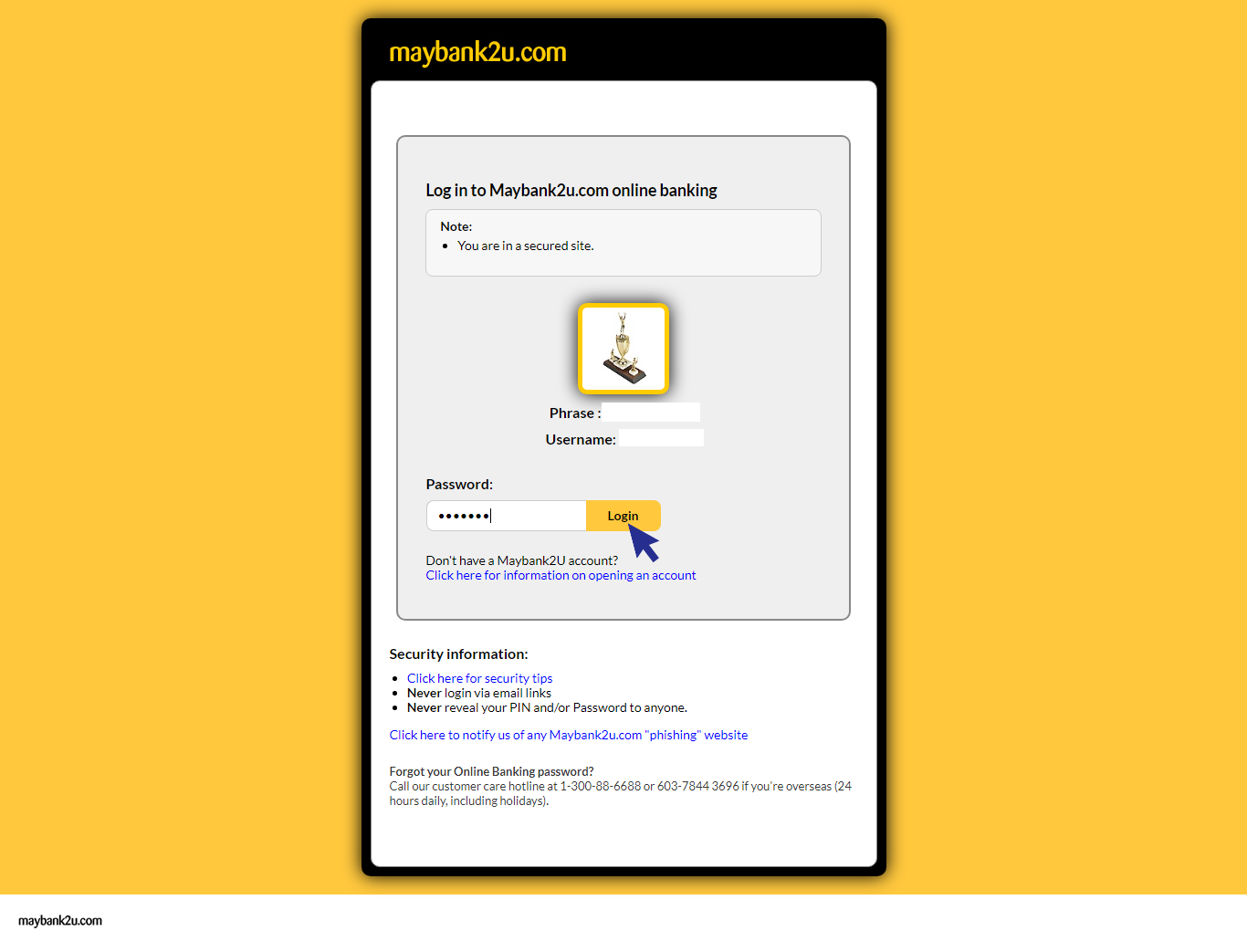
Step 10: Now your payment is one more step to complete. You need to click 'Request TAC' for security purpose. Your TAC number will be sent to your registered phone number. After you have received, fill in the number inside the box and click 'Confirm' to proceed.
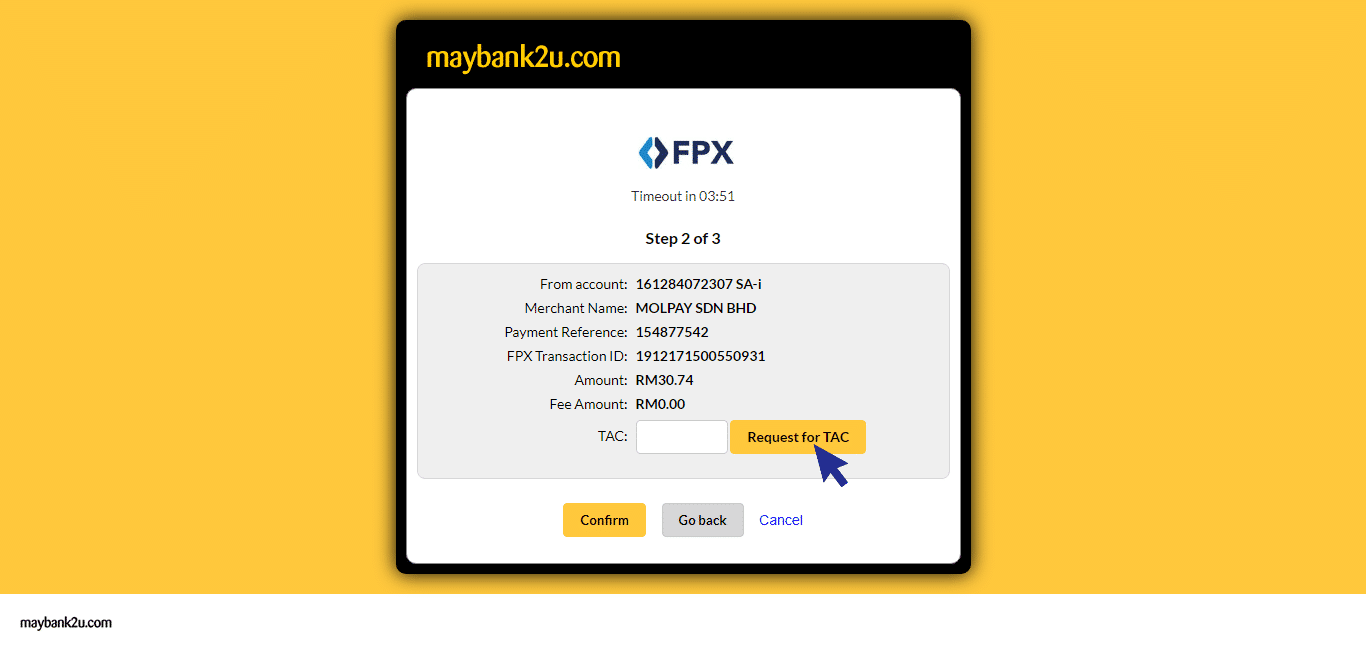
Step 11: Once your payment is completed, you will receive an 'Invoice Payment Confirmation' email from VPS Malaysia. Now you're done!
Let's see how you can make payments via Credit Card
Step 1: Select and choose card payment. Then, you may click 'Pay Now' to proceed.
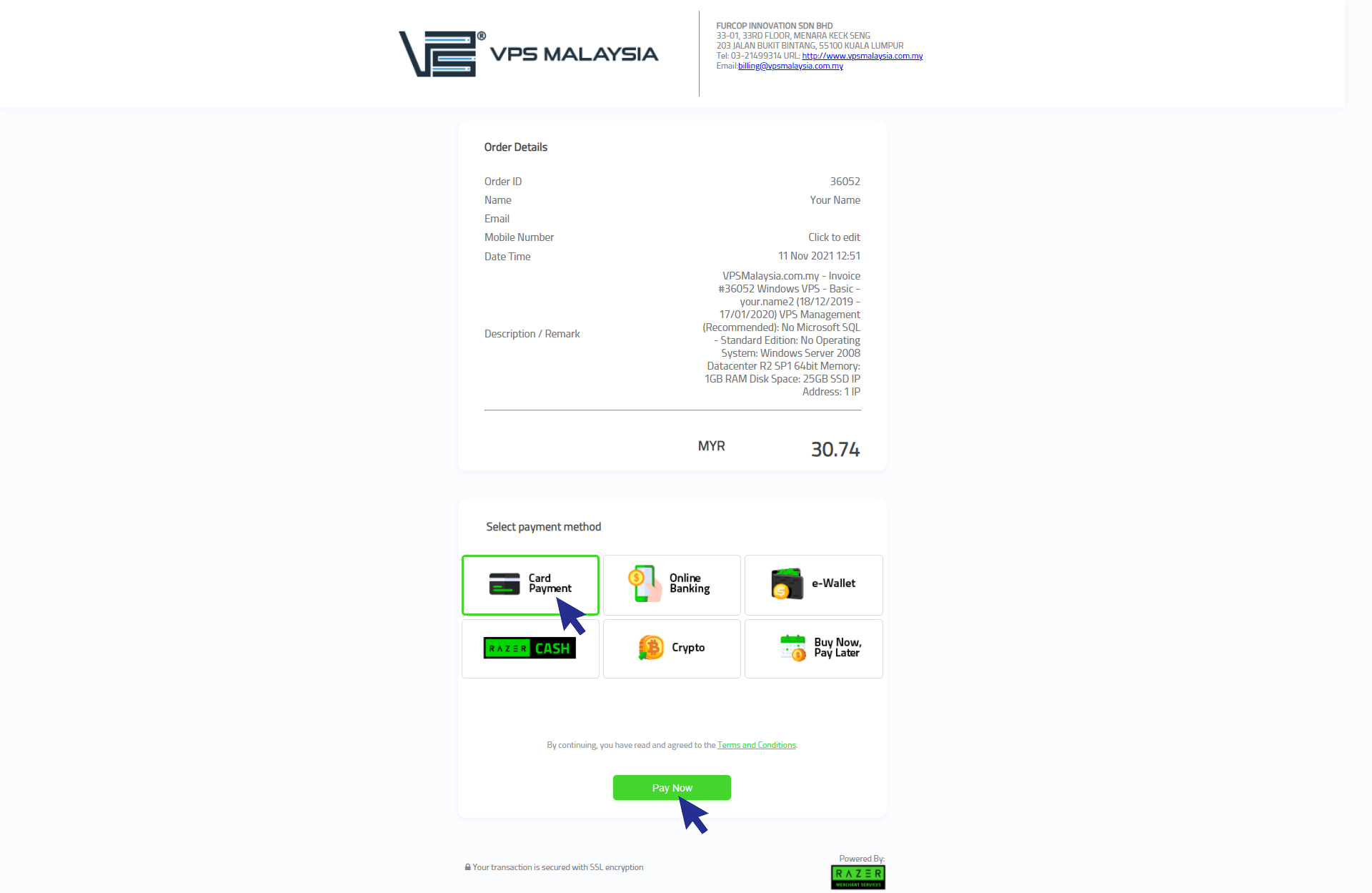
Step 2: You will now enter the Secure Online Payment portal. Fill in your Card Number, CVV, Expiry Date, Bank Name, and Country. Make sure that all your details are accurate before payment. Once confirmed, select Continue and pay online through Visa or Master credit card.
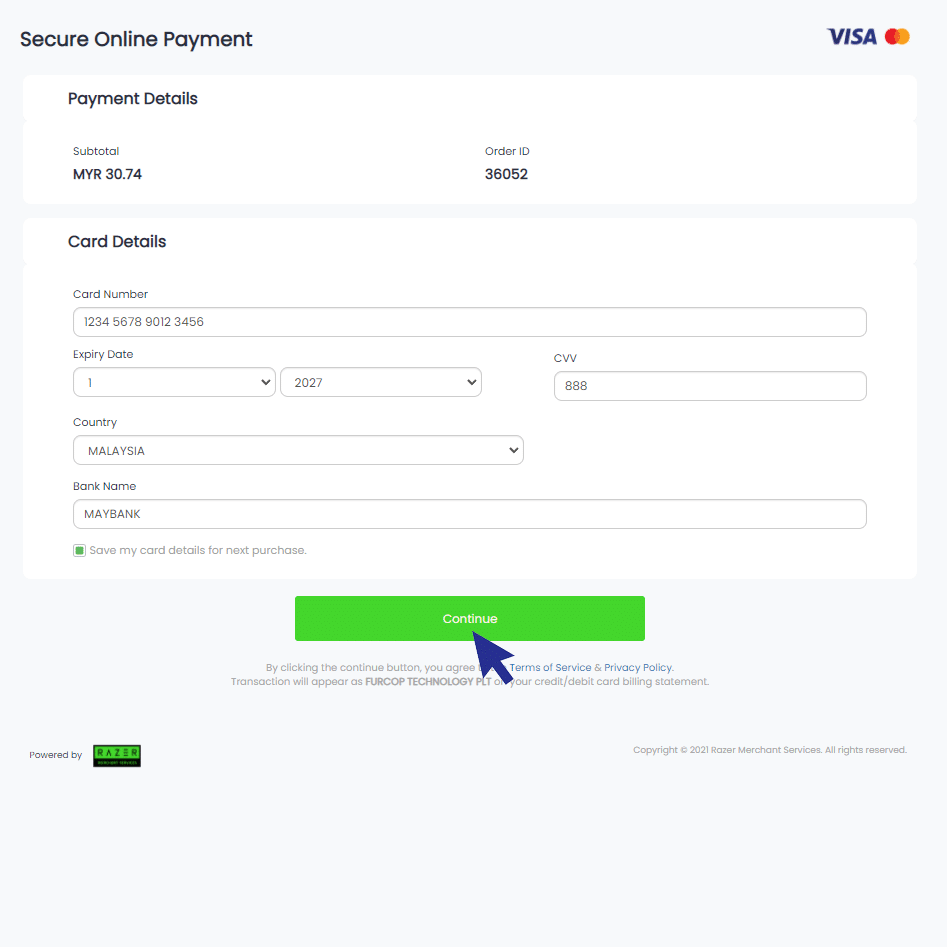
Step 3: Your screen will appear successful after you have done insert the TAC number for verification process. Once your payment is completed, you will receive an 'Invoice Payment Confirmation' email from VPS Malaysia. Now you're done!
Let's see how you can make payments via E-Wallet (Touch n Go)
Step 1: Select and choose your preferred e-Wallet provider. For example, you may choose Touch n Go as your preferred e-wallet.
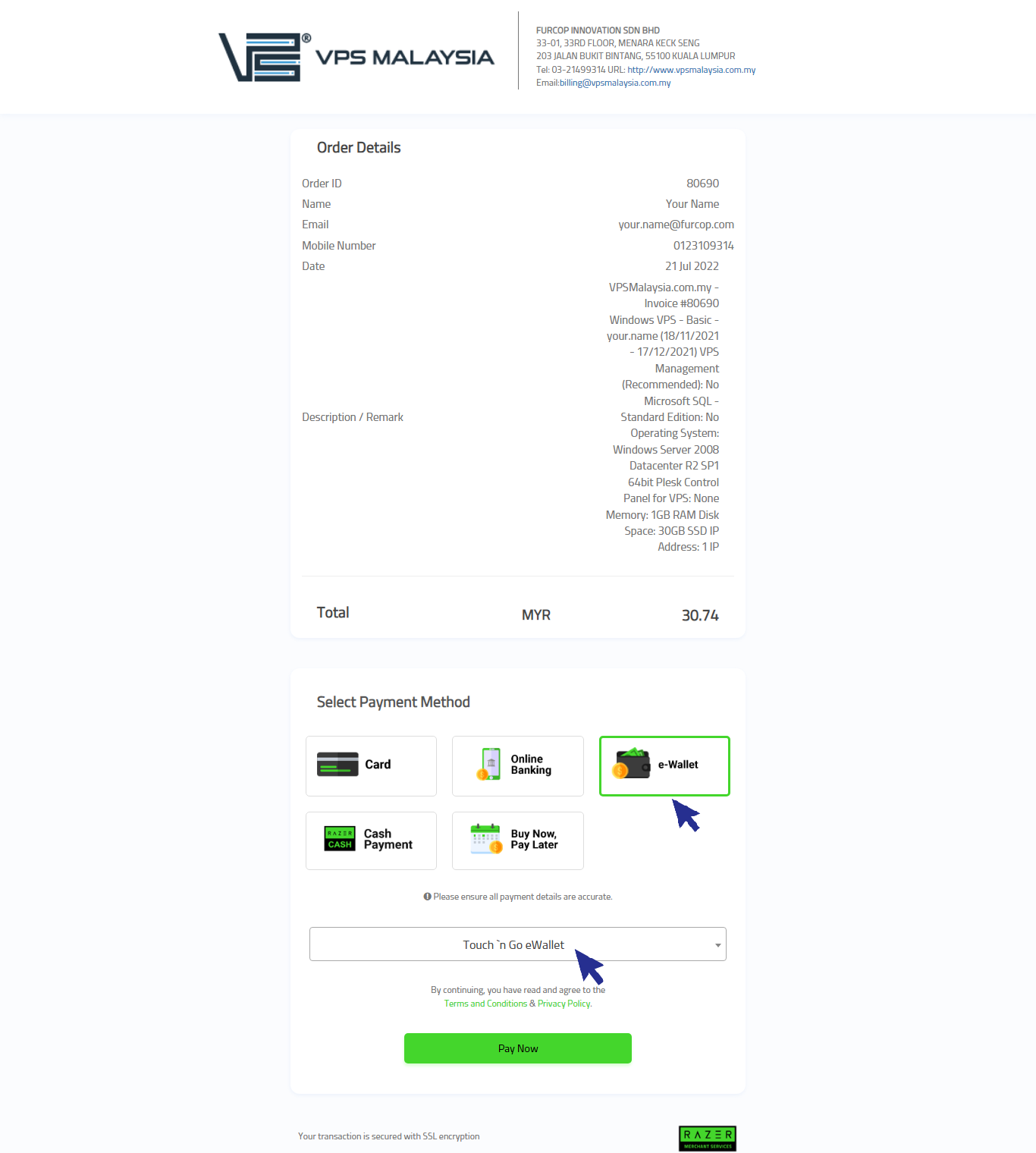
Step 2: Now, you need to open your 'Touch n Go' Apps inside your phone. You may download it at Google Play / Apple App Store to get the Application. Make sure you have enough fund inside your e-wallet and tap 'Pay with QR'. Then, you need to scan QR code to proceed the payment.
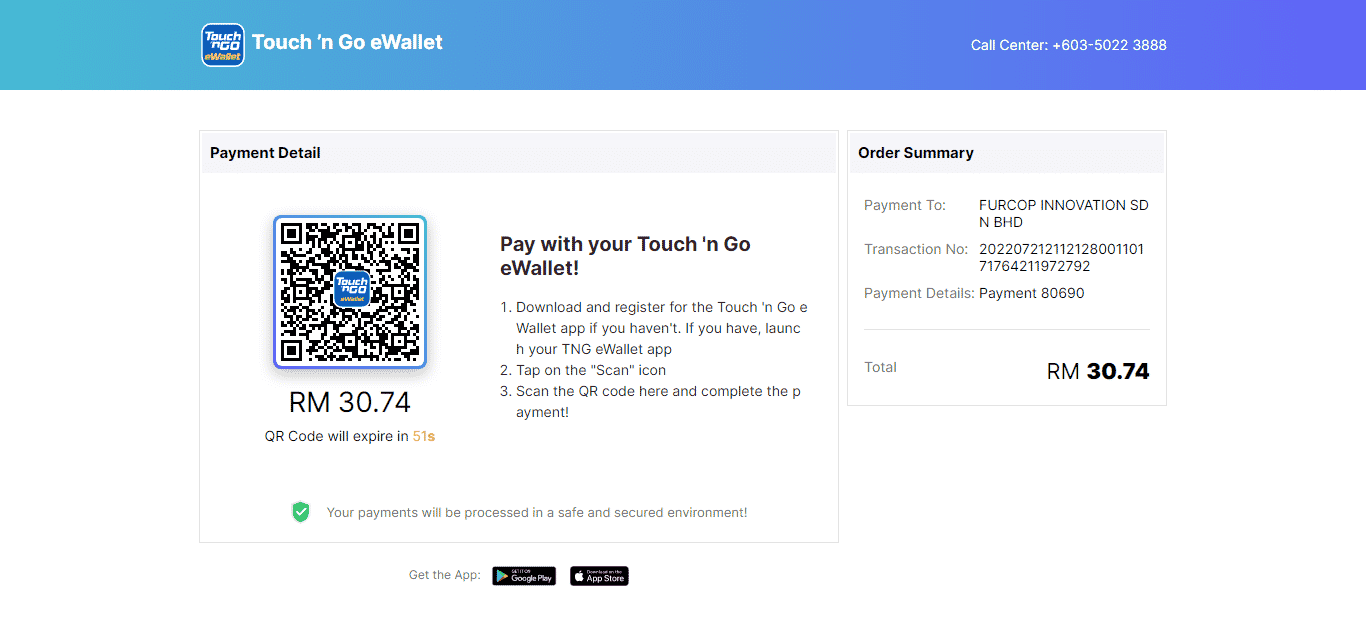
Step 3: Your screen will appear successful after you have done scan the QR code. Once your payment is completed, you will receive an 'Invoice Payment Confirmation' email from VPS Malaysia. Now you're done!
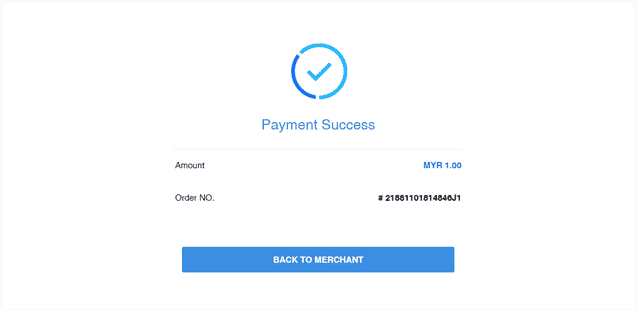
Let's see how you can make payments via Razer Cash
Step 1: Select and choose Razer Cash option. For example, you may choose 7-Eleven as your preferred cash outlet to proceed a payment.
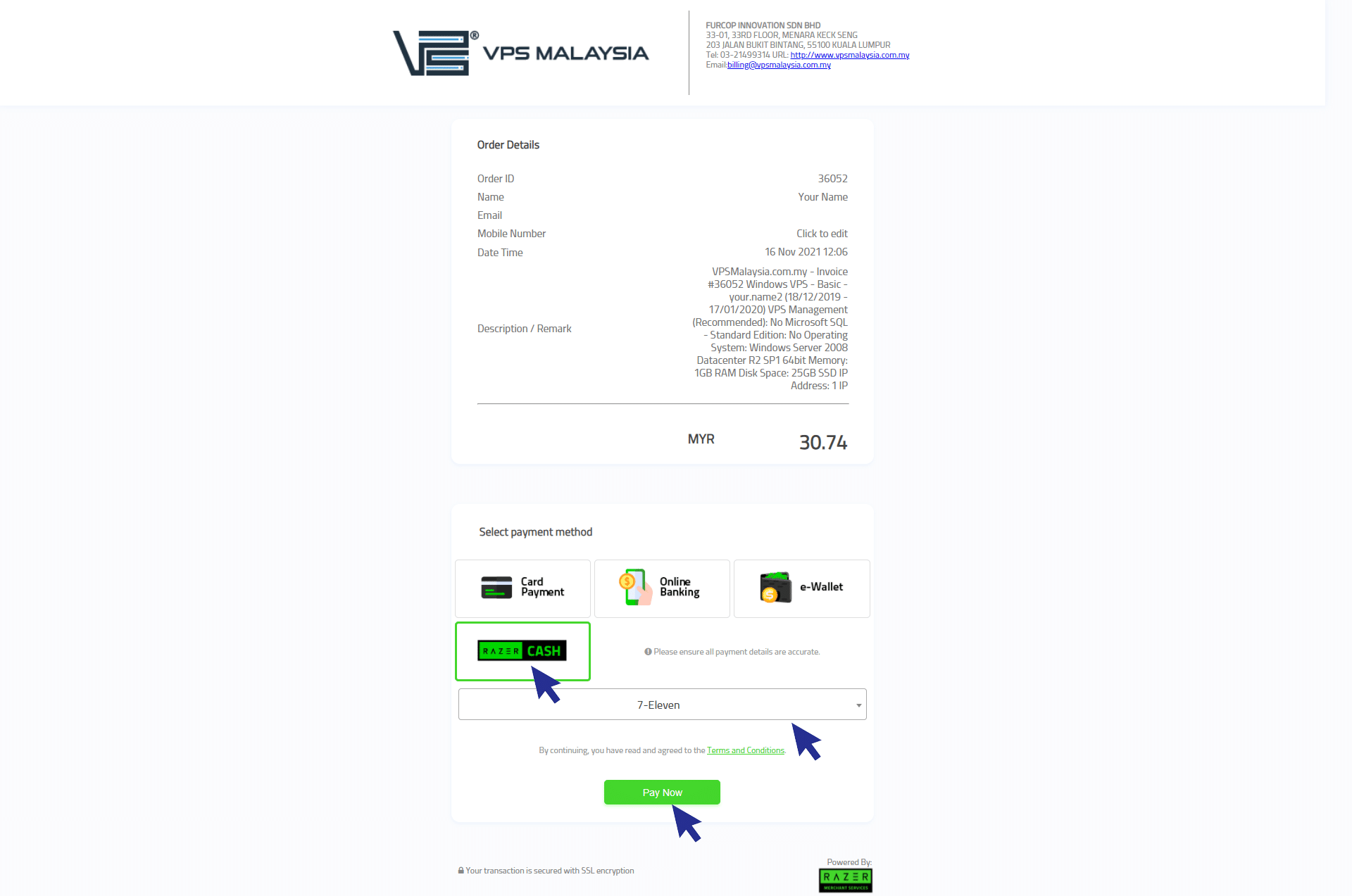
Step 2: You may go to any nearest 7-Eleven store. The 7 Eleven staff will scan the bar code as shown in your print. Once your payment is completed, you will receive an 'Invoice Payment Confirmation' email from VPS Malaysia. Now you're done!
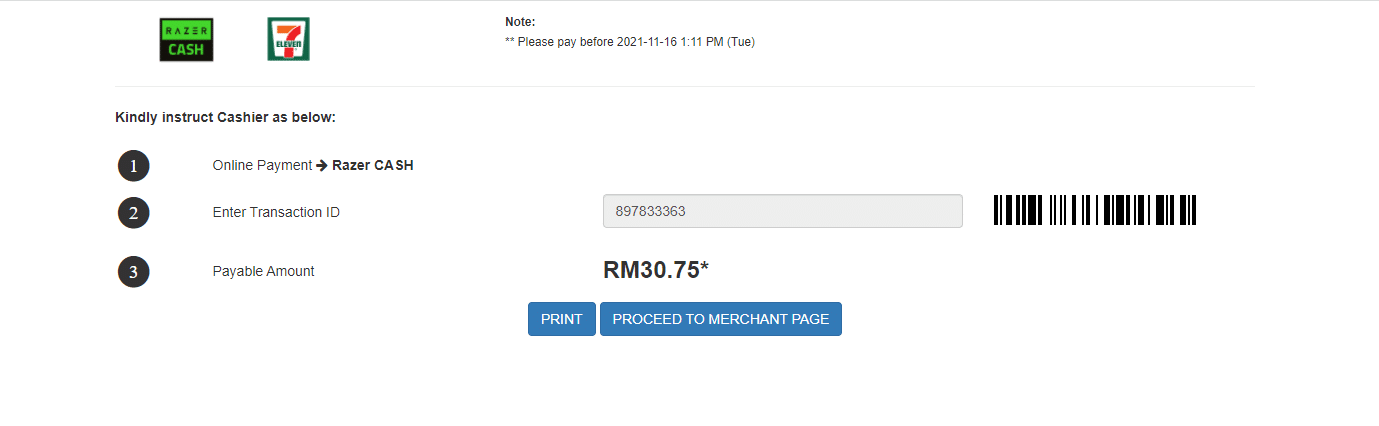
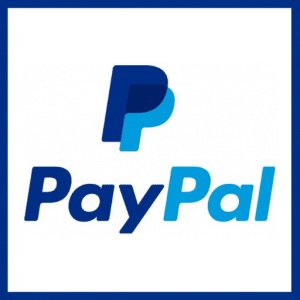
Payment Steps - PayPal
Step 1: Login to your client area.
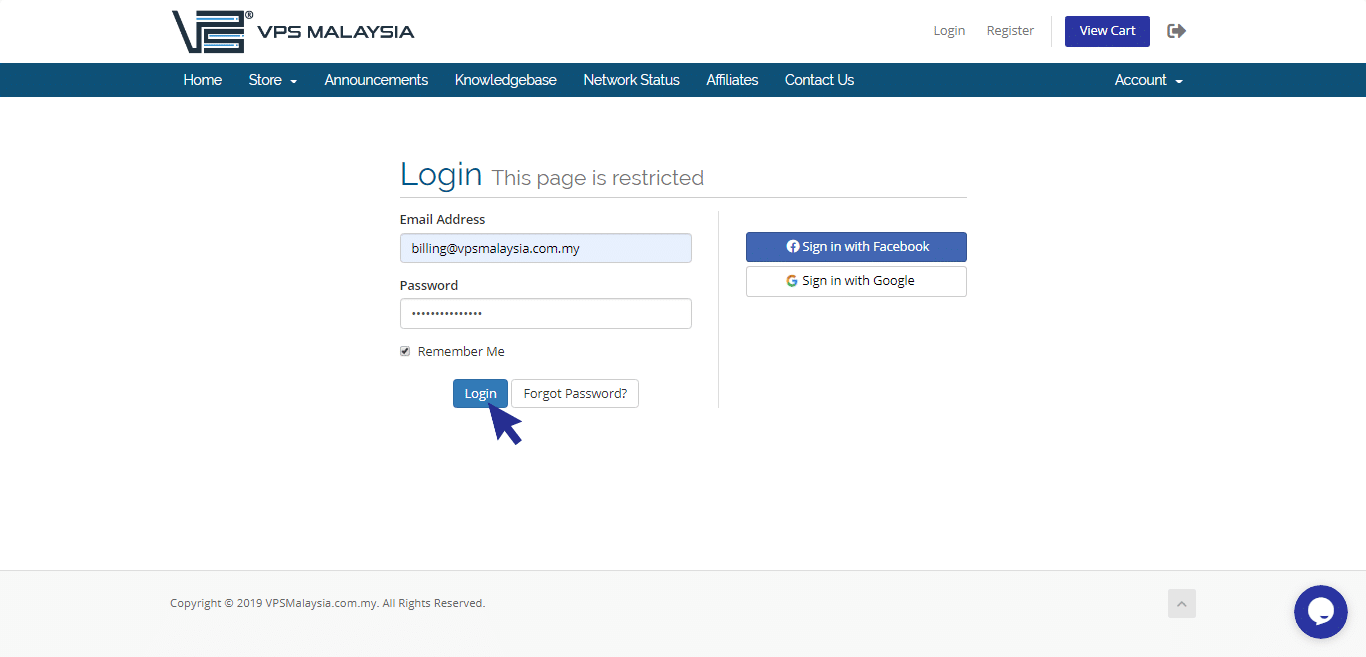
Step 2: Under Billing, select My Invoices.
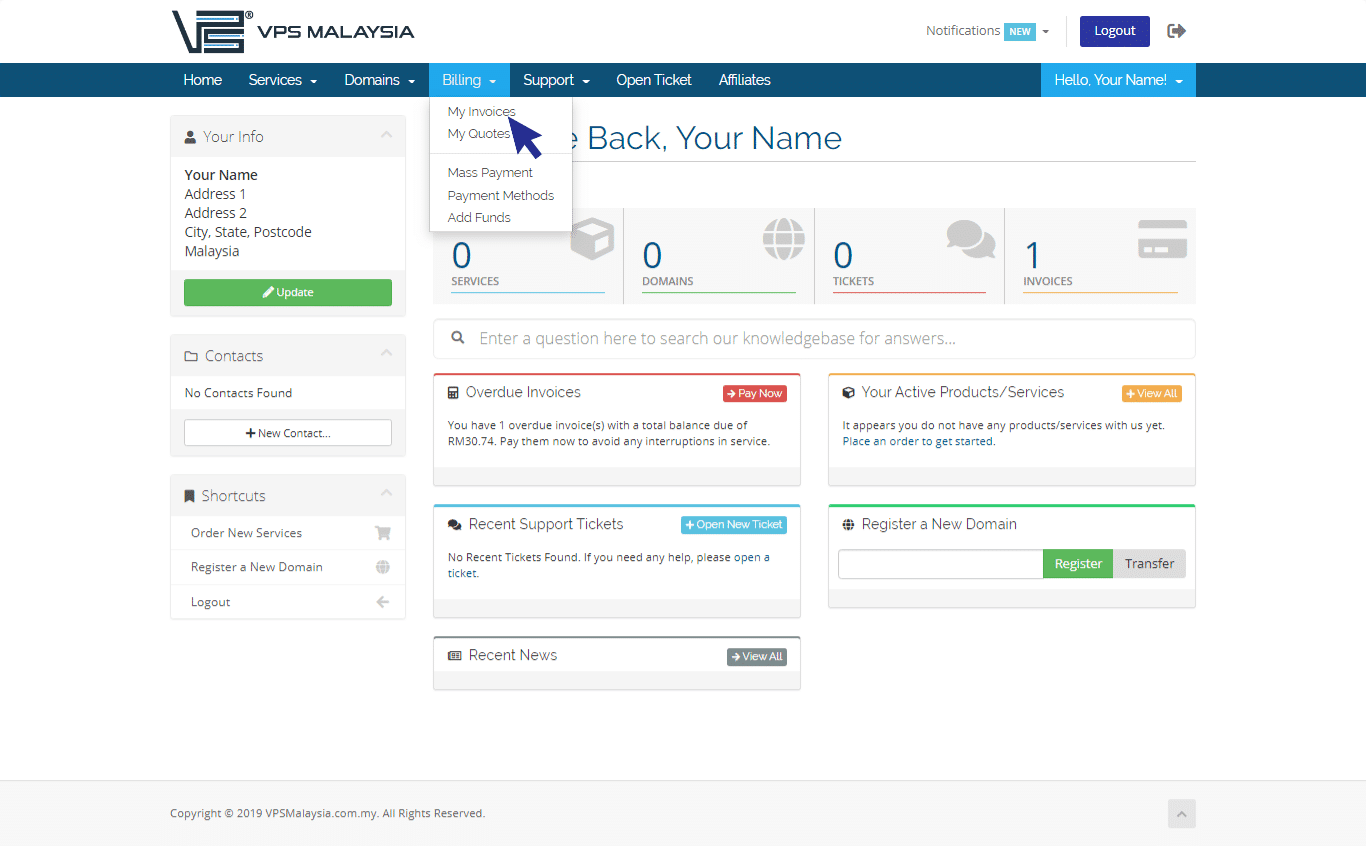
Step 3: Under Status, find your unpaid invoice(s) accented in red. Now, click 'Unpaid'.
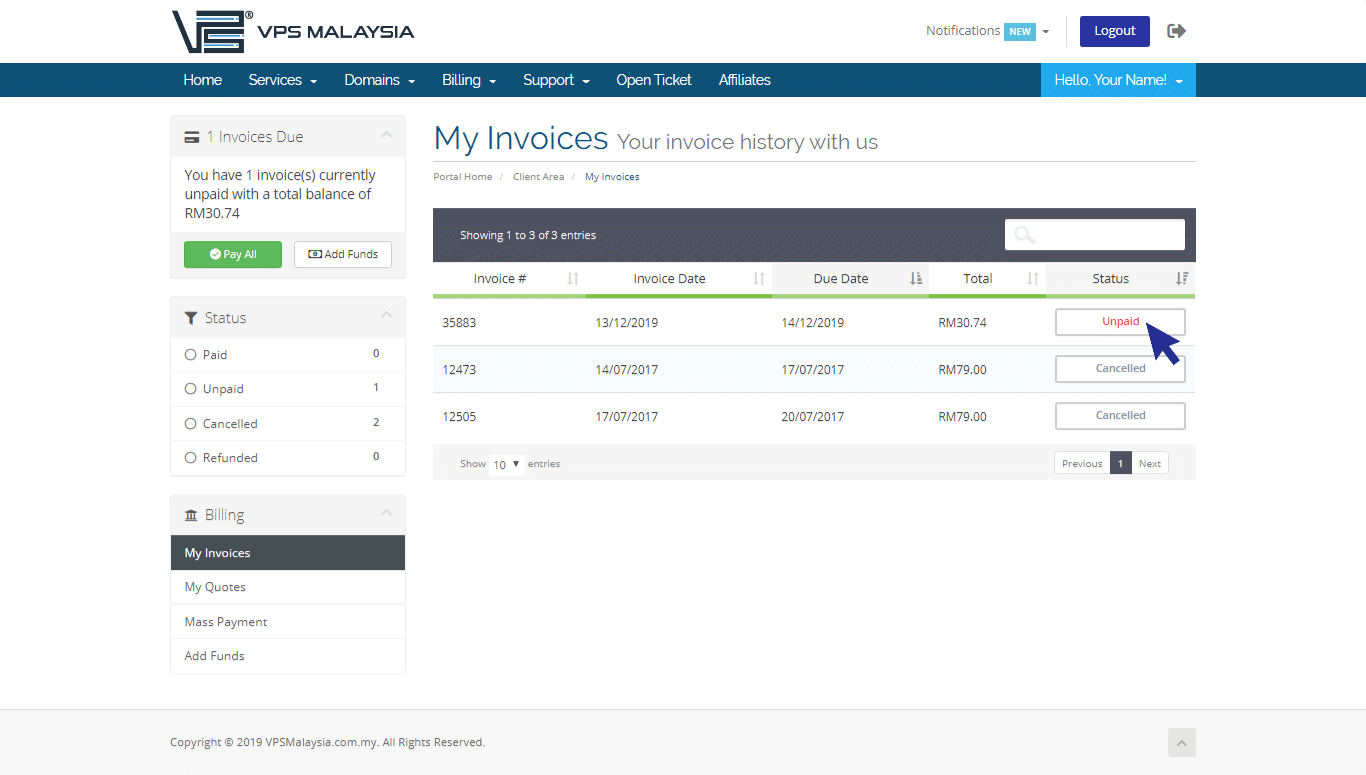
Step 4: Click to expand the Payment Method menu. Find and select PayPal.
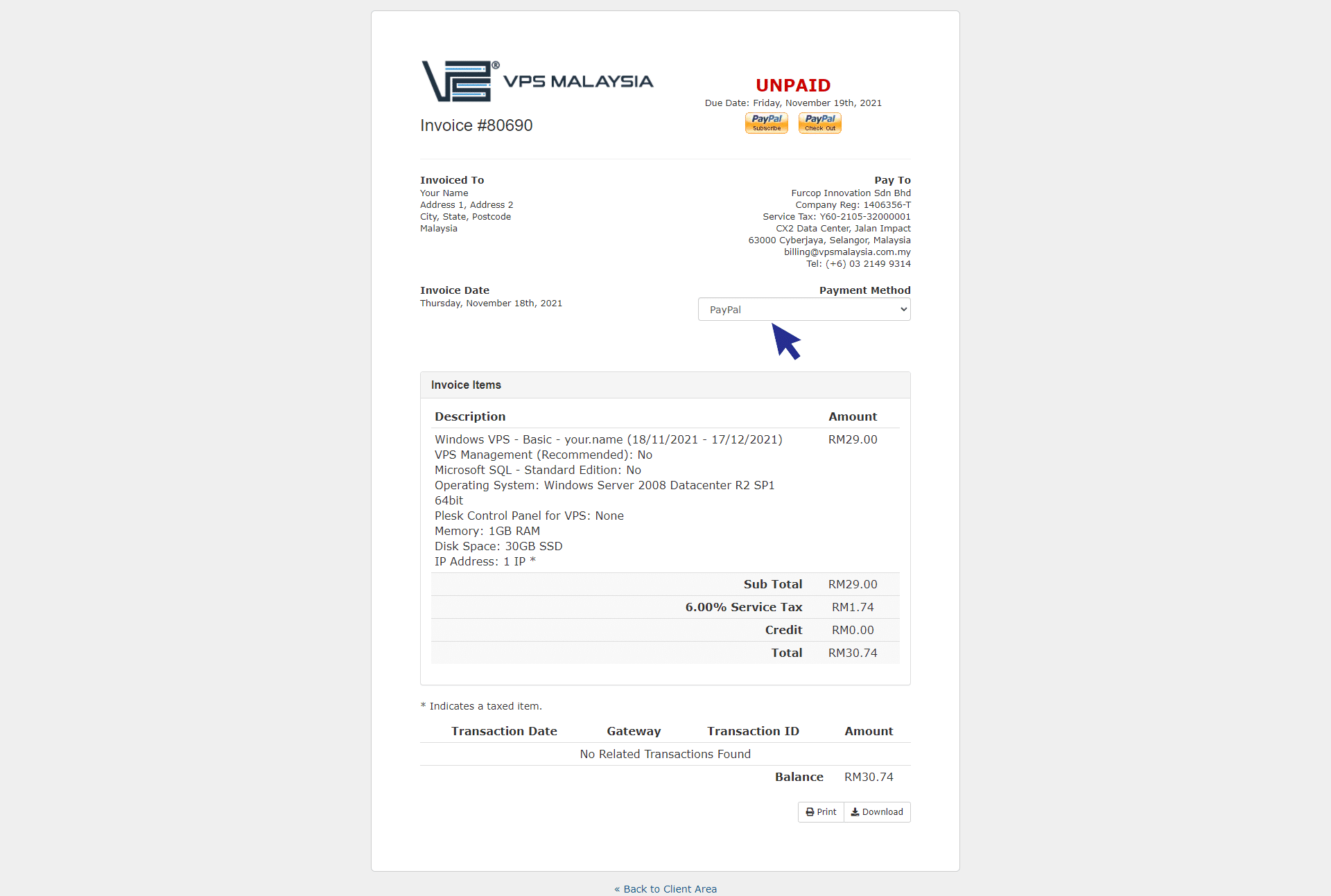
Step 5: You will now be given two options: PayPal Subscribe or PayPal Check Out.
PayPal Subscribe is a great tool to help you manage and pay monthly recurring fees. When you activate your PayPal Subscription, PayPal will automatically collects payments after your billing cycle or trial period ends. PayPal Check Out is a one time checkout process.
Note: ‘PayPal Subscribe’ is recurring payment to VPS Malaysia and ‘PayPal Check Out’ is one time check out process.
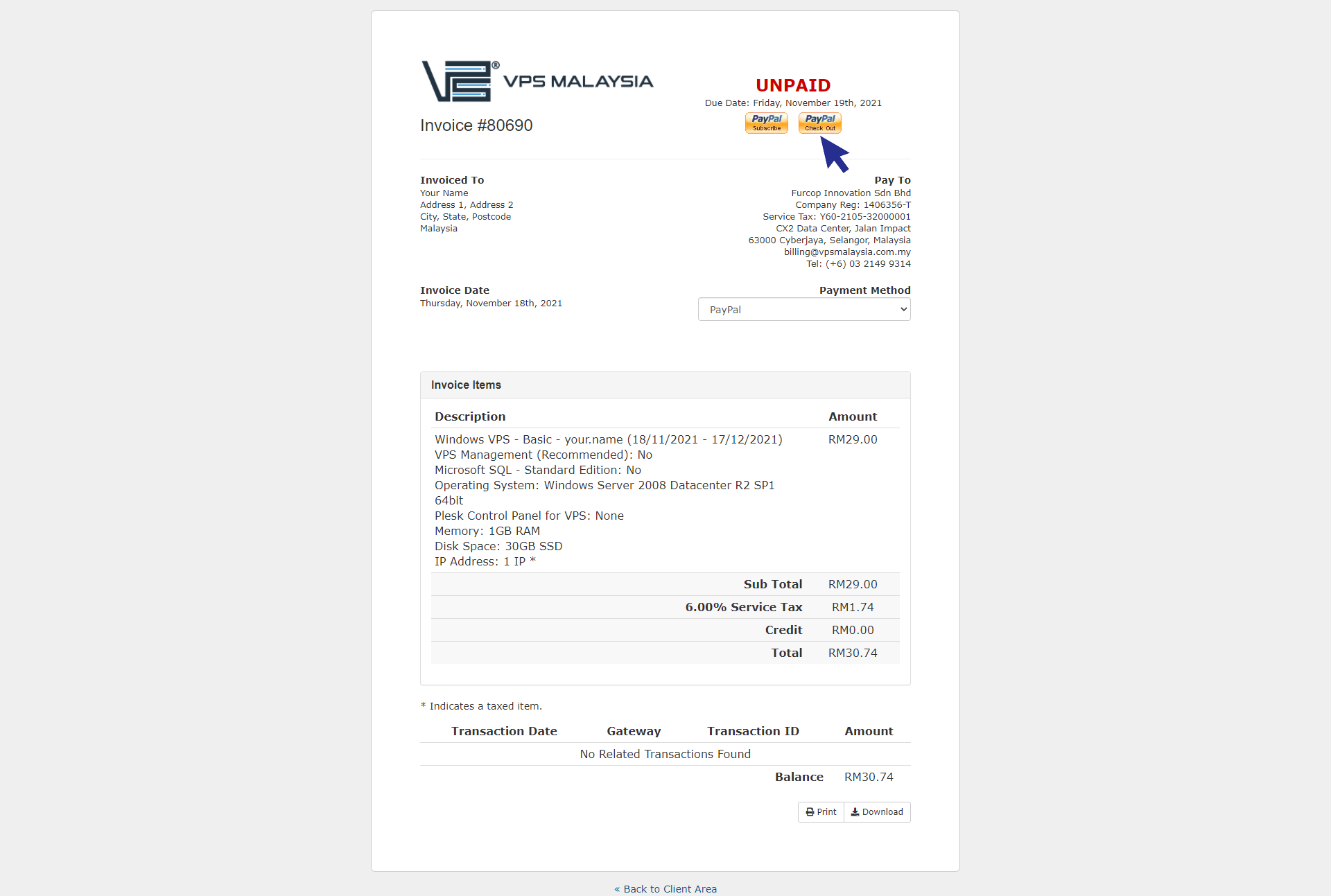
Step 6: Next, log in to your PayPal account using your email and password. Finally, you can proceed with checkout.
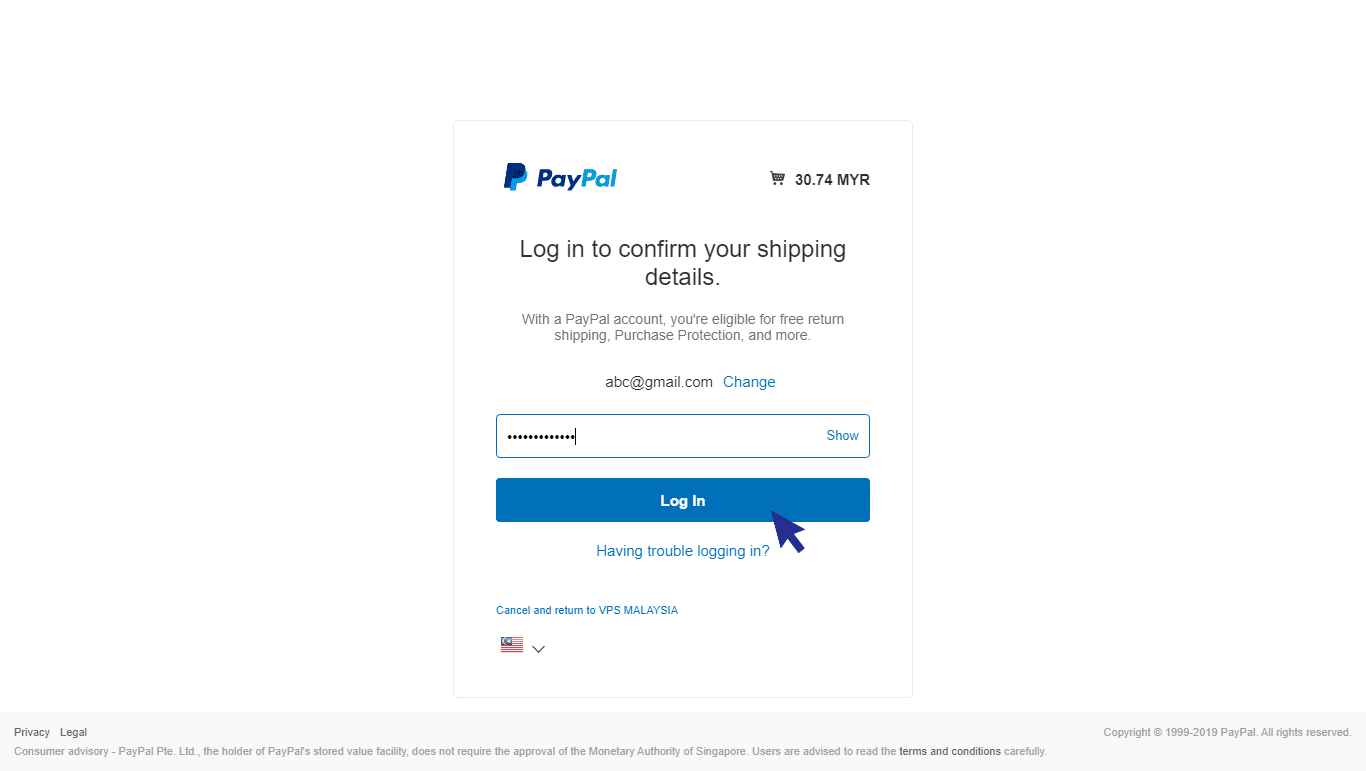
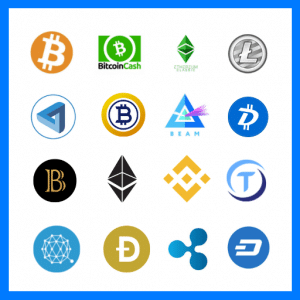
Payment Steps - Crypto
Step 1: Login to your client area.
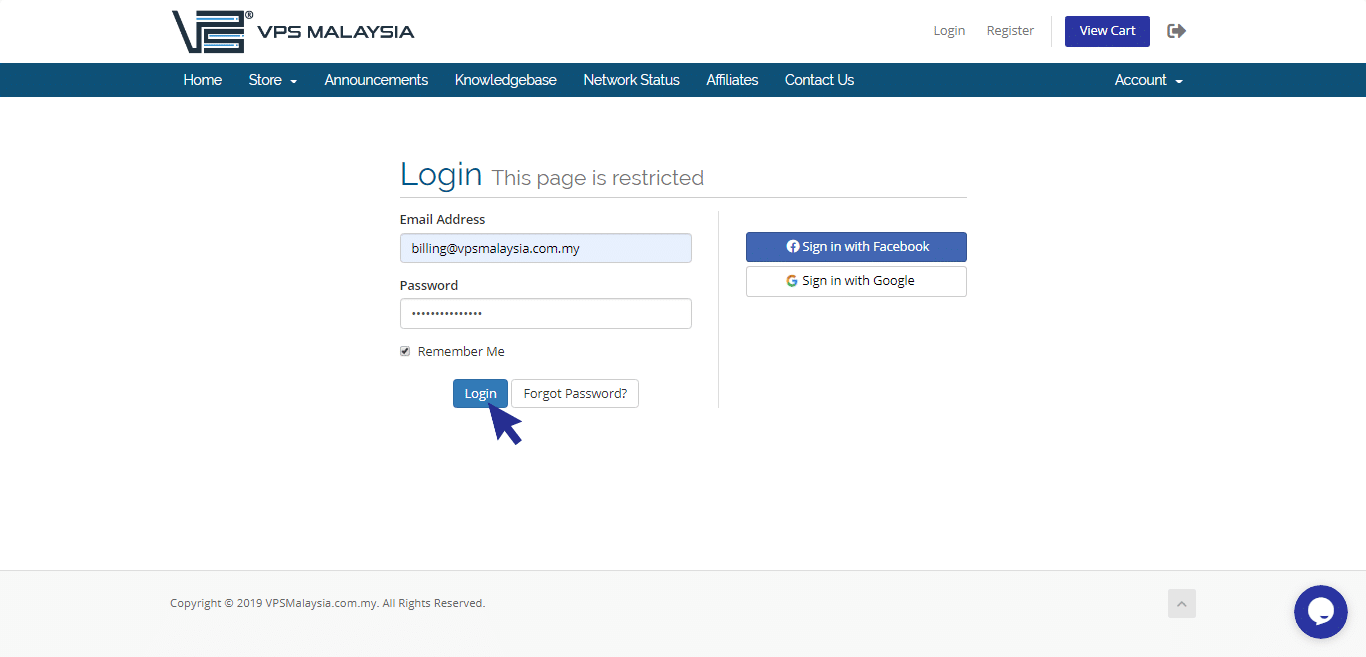
Step 2: Click on 'My Invoices' under top menu Billing.
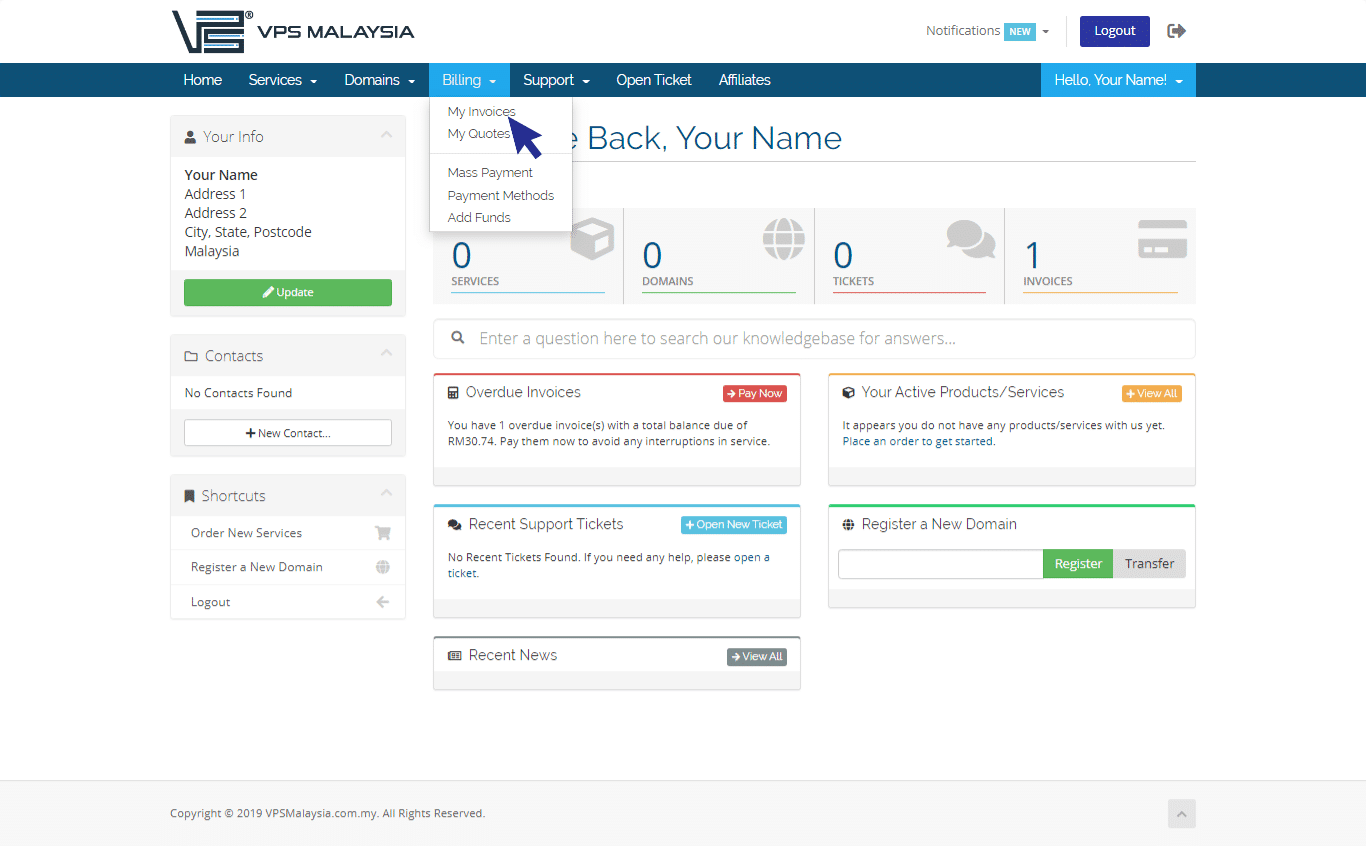
Step 3: Click on the invoice that you wish to pay.
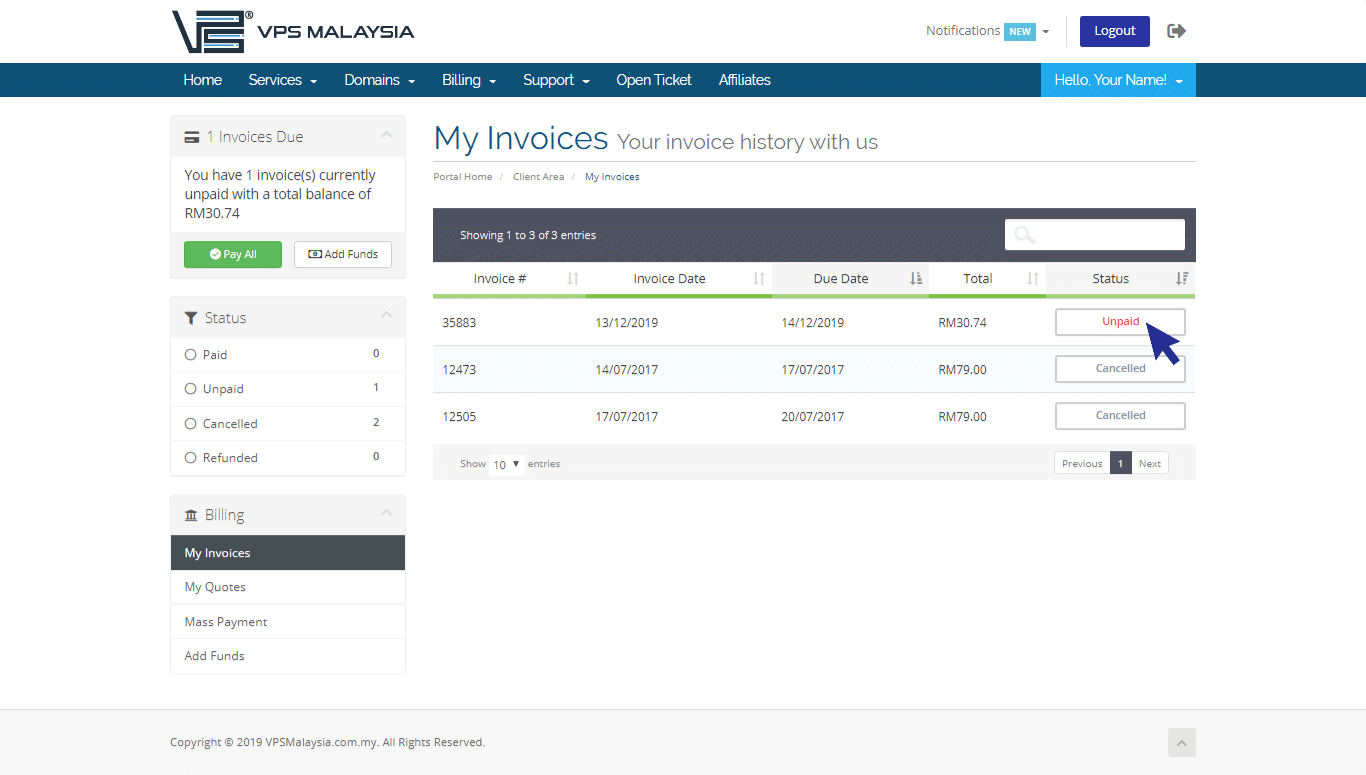
Step 4: Select 'Crypto' under payment method.
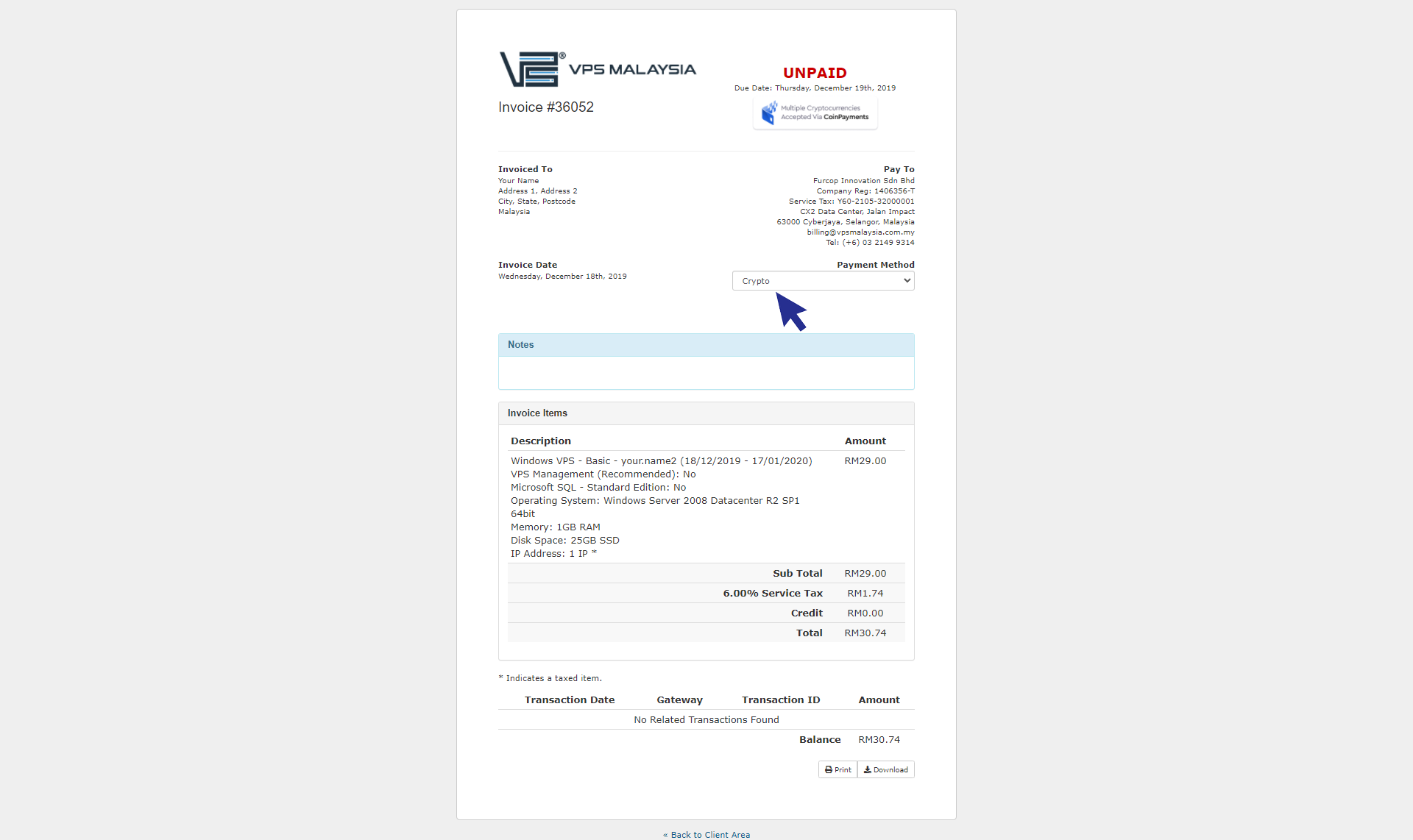
Step 5: You may click 'Multiple Cryptocurrencies' at blue box to proceed.
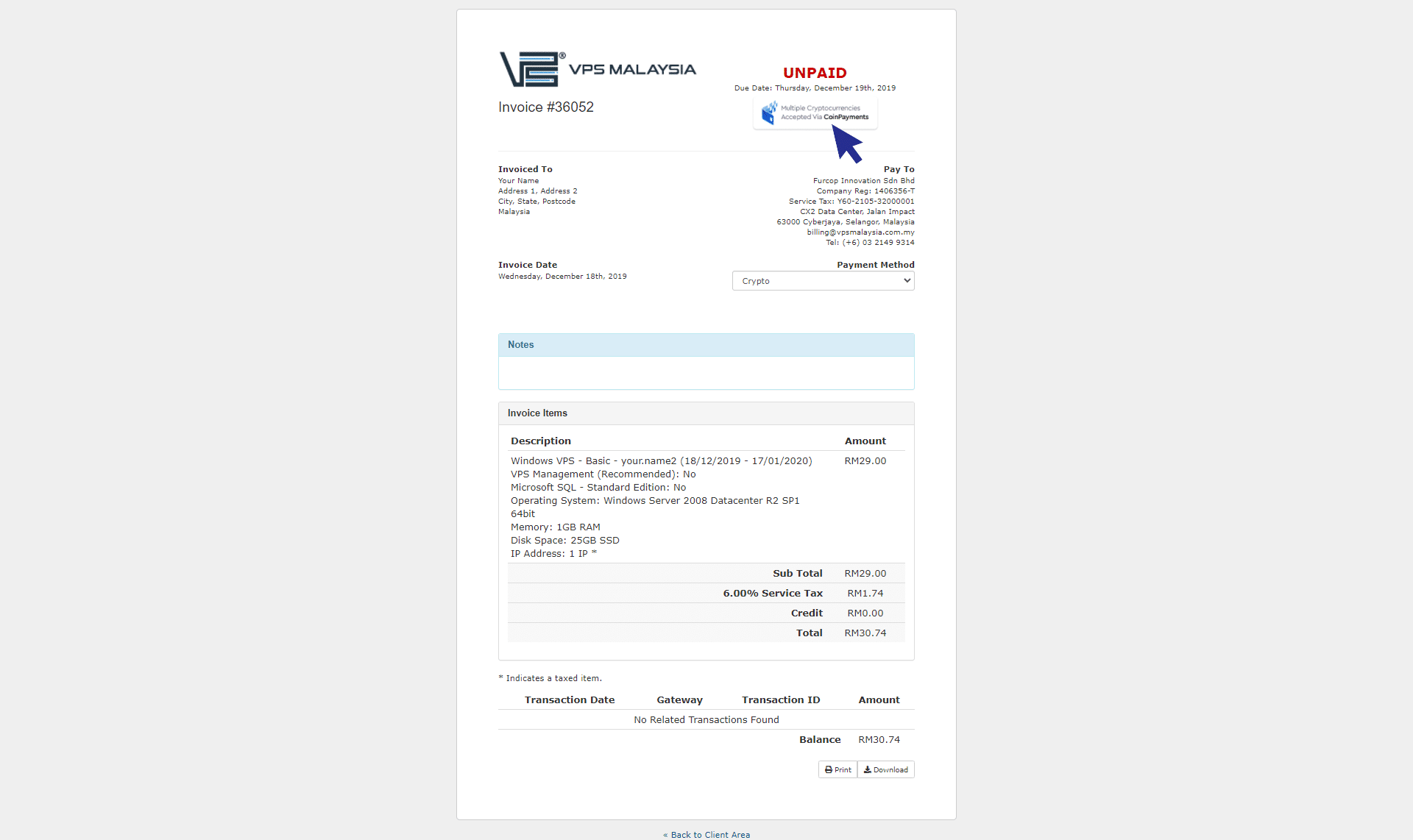
Step 6: Next, you may select a coin that you want to use. Insert your details as name and registered email with Coin Payment. Then, you may click 'Complete Checkout' to proceed.
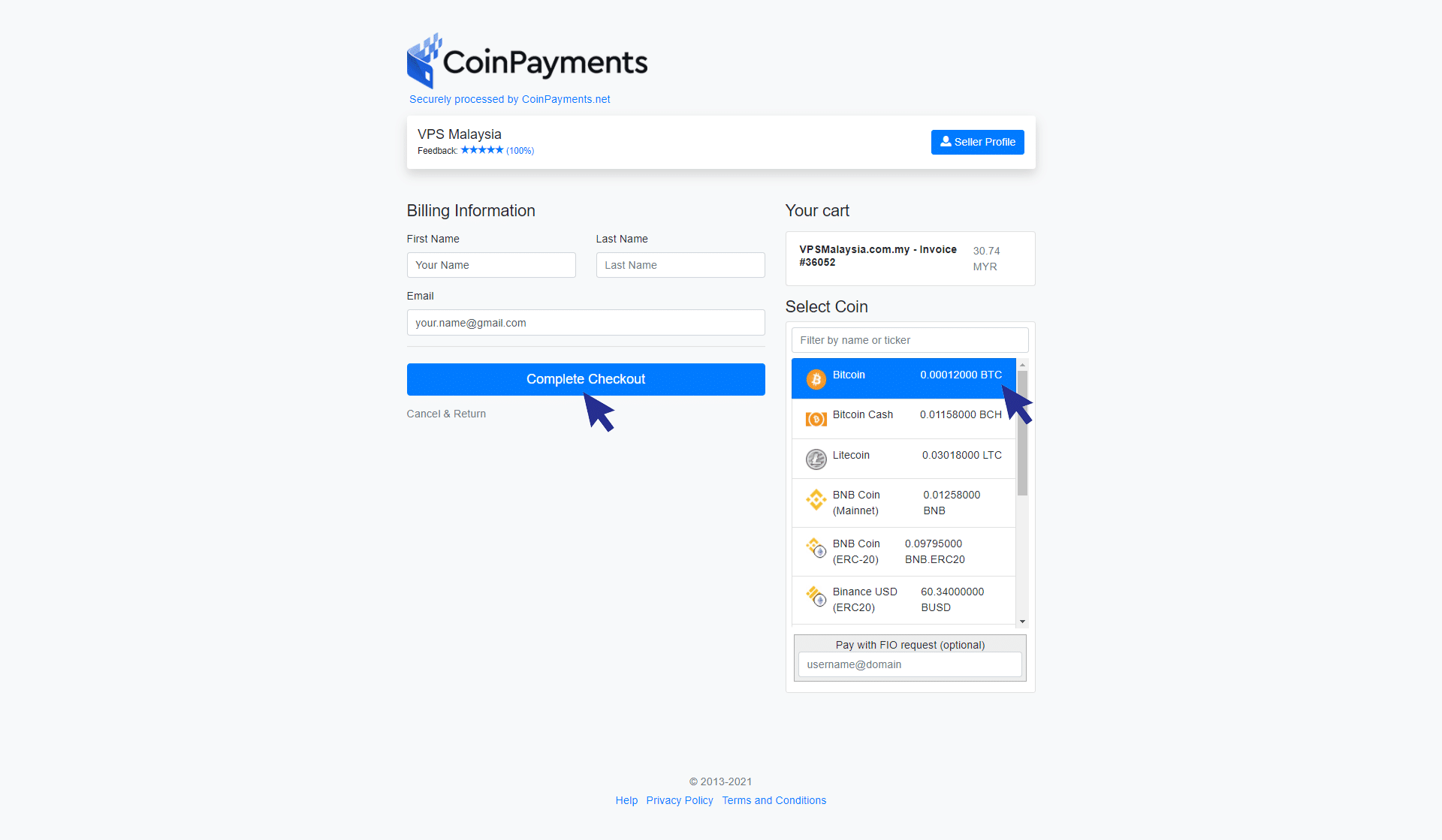
Step 7: Your payment now is complete. You may received your receipt in your email.
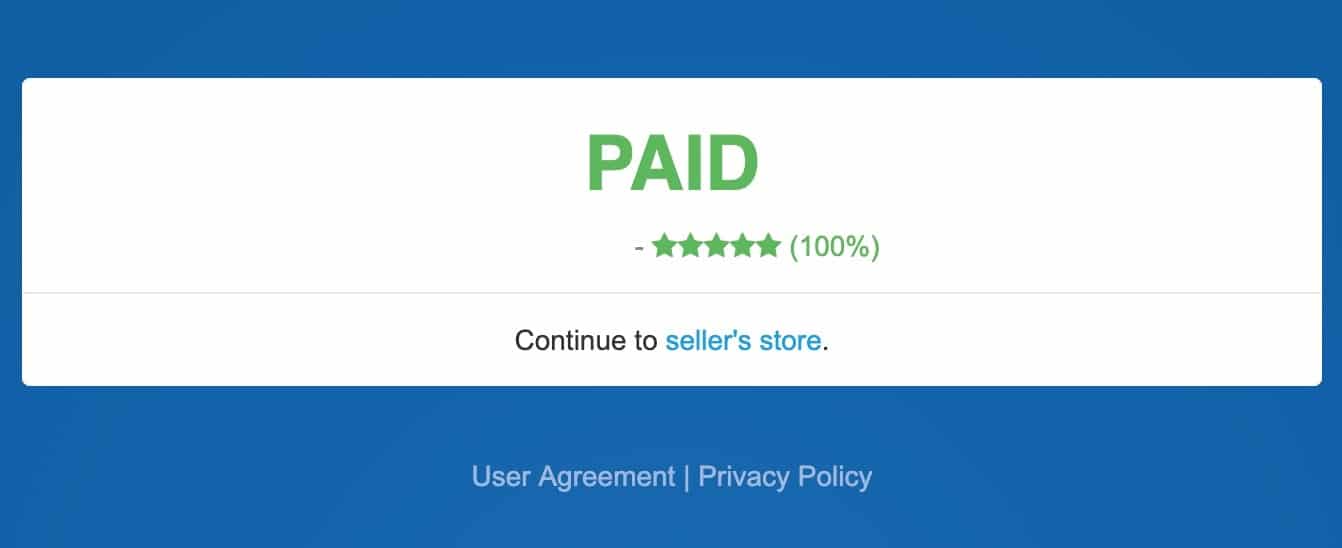

Payment Steps - Credit Card
Step 1: Login to your client area.
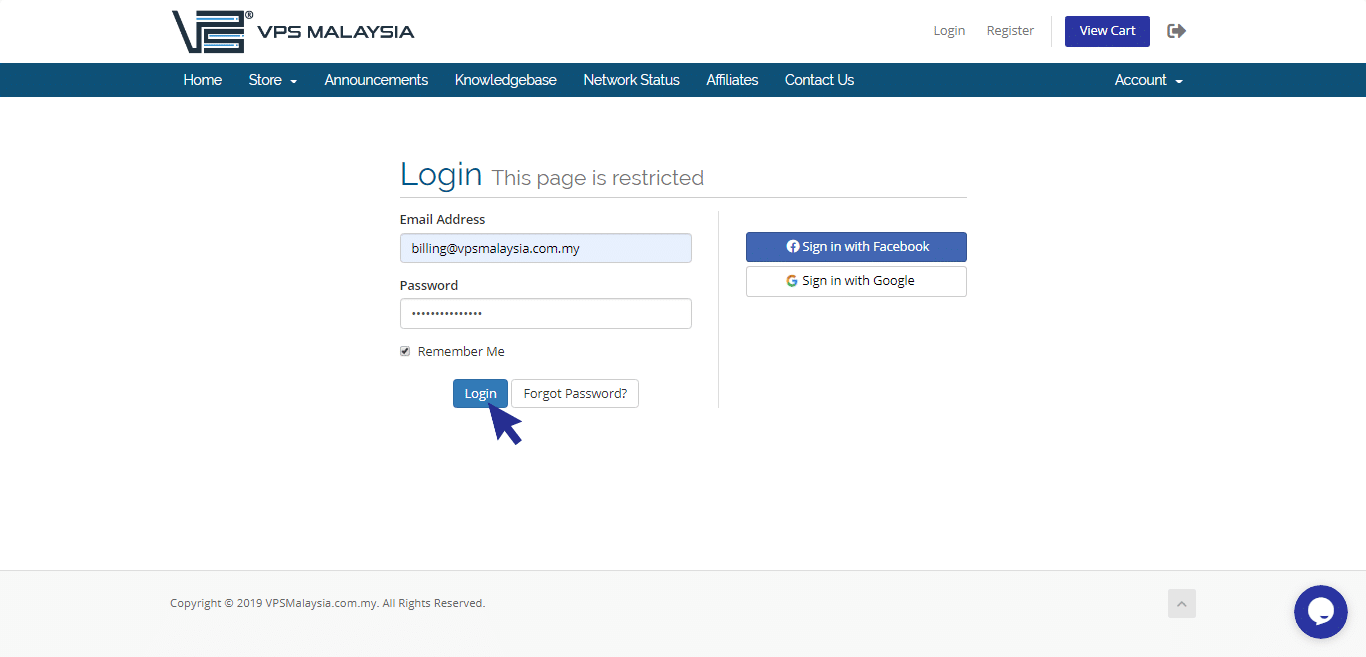
Step 2: Under 'Billing', click 'My Invoices'.
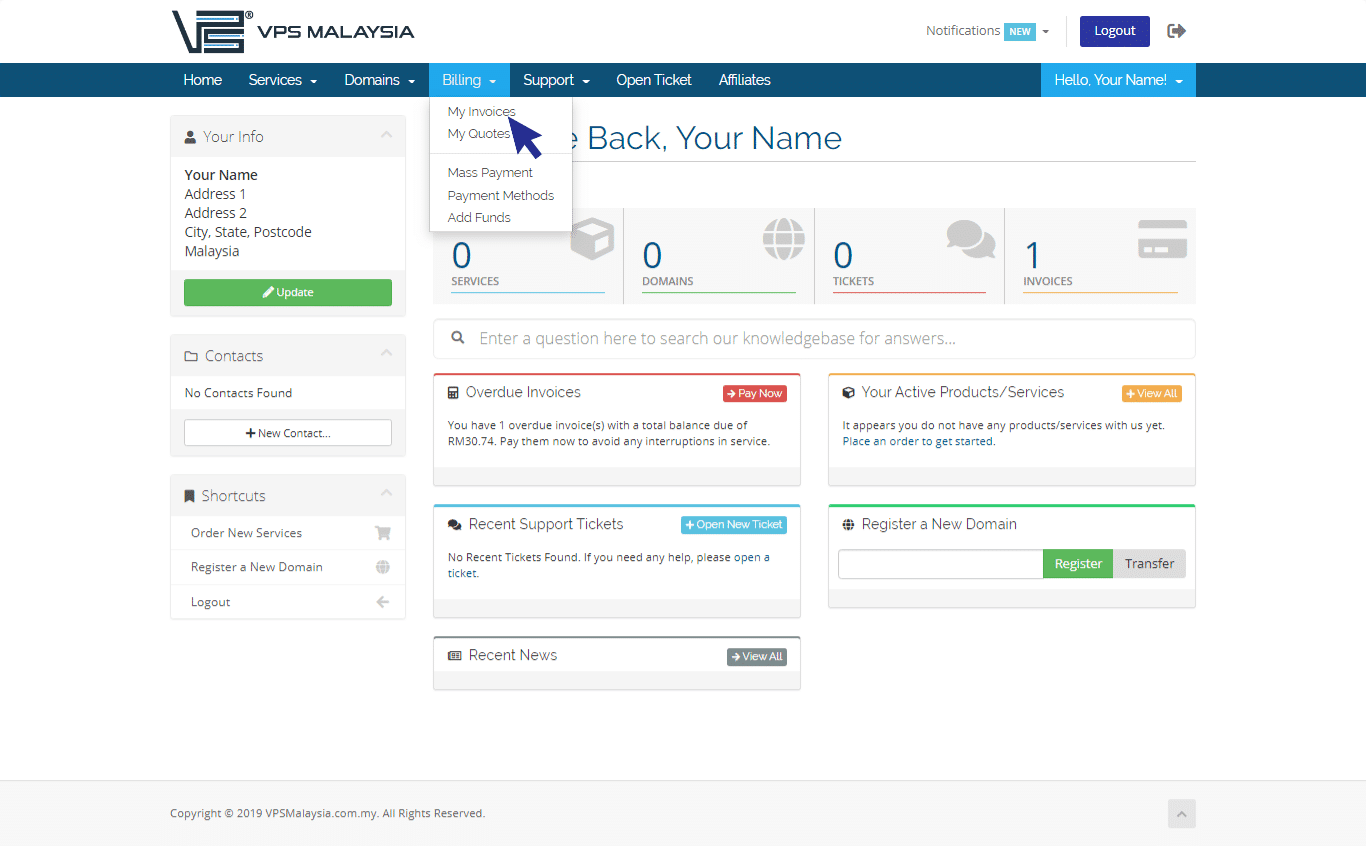
Step 3: Under 'Status', find and click 'Unpaid' in the box to view your unpaid invoice.
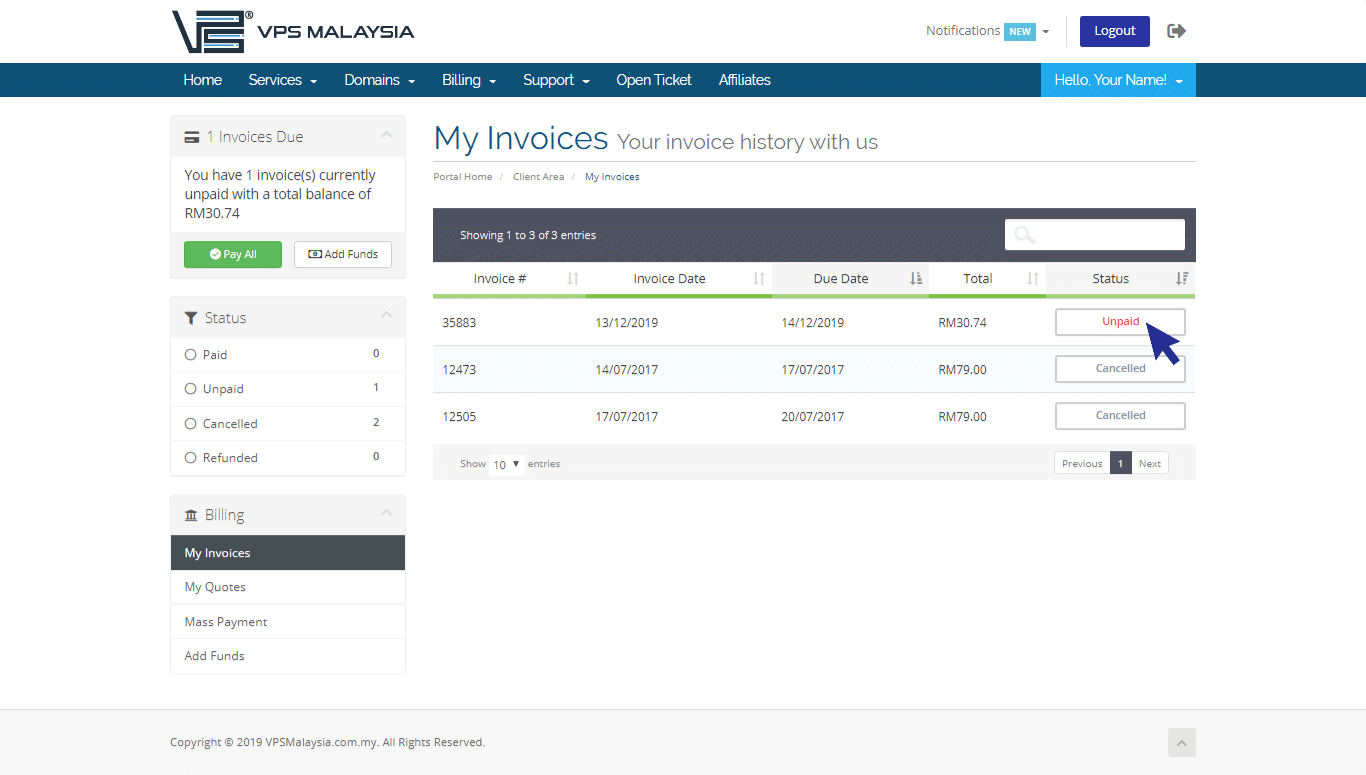
Step 4: Under 'Payment Method', find and select 'Credit or Debit Card'.
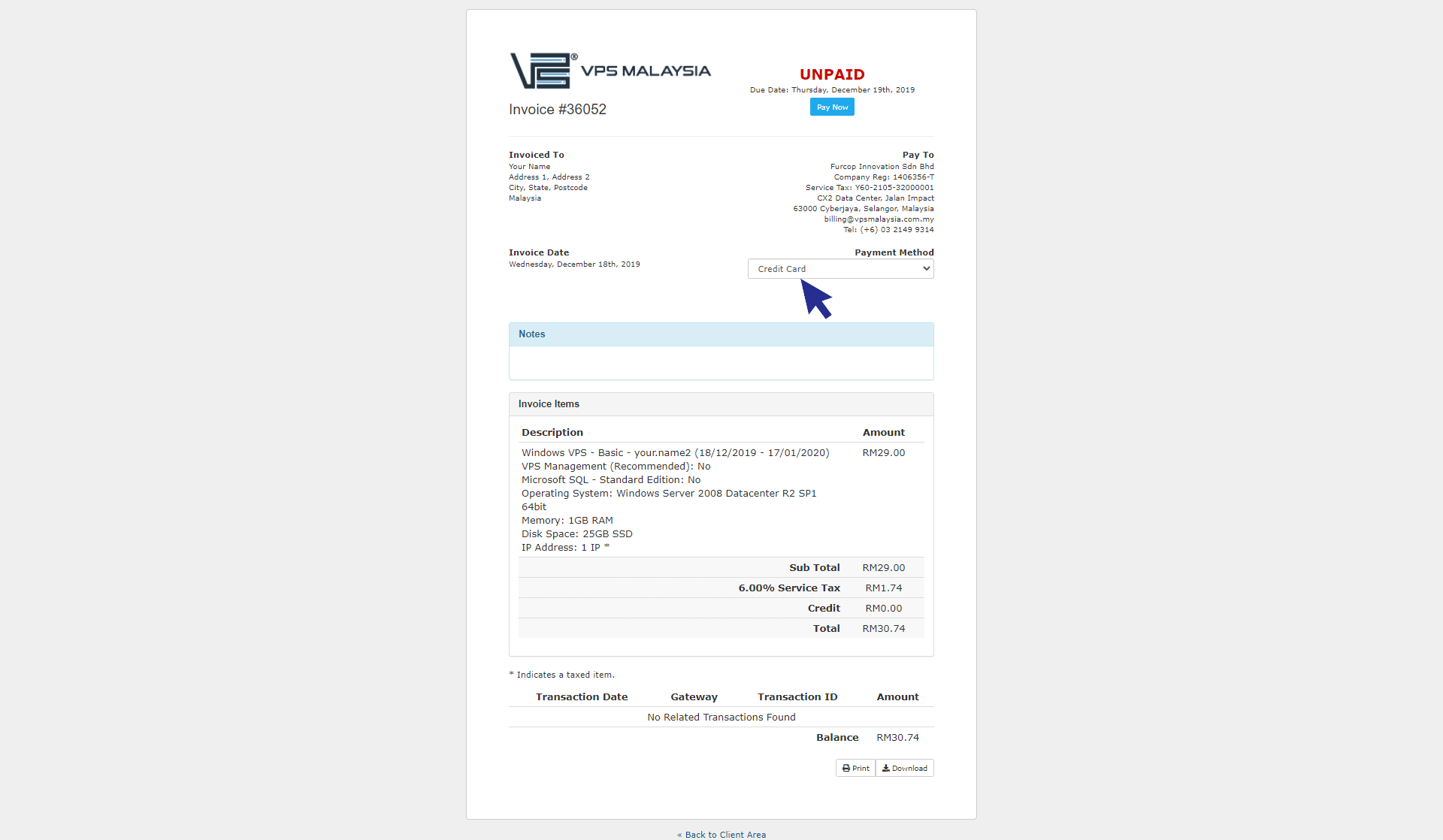
Step 5: Click 'Pay Now'.
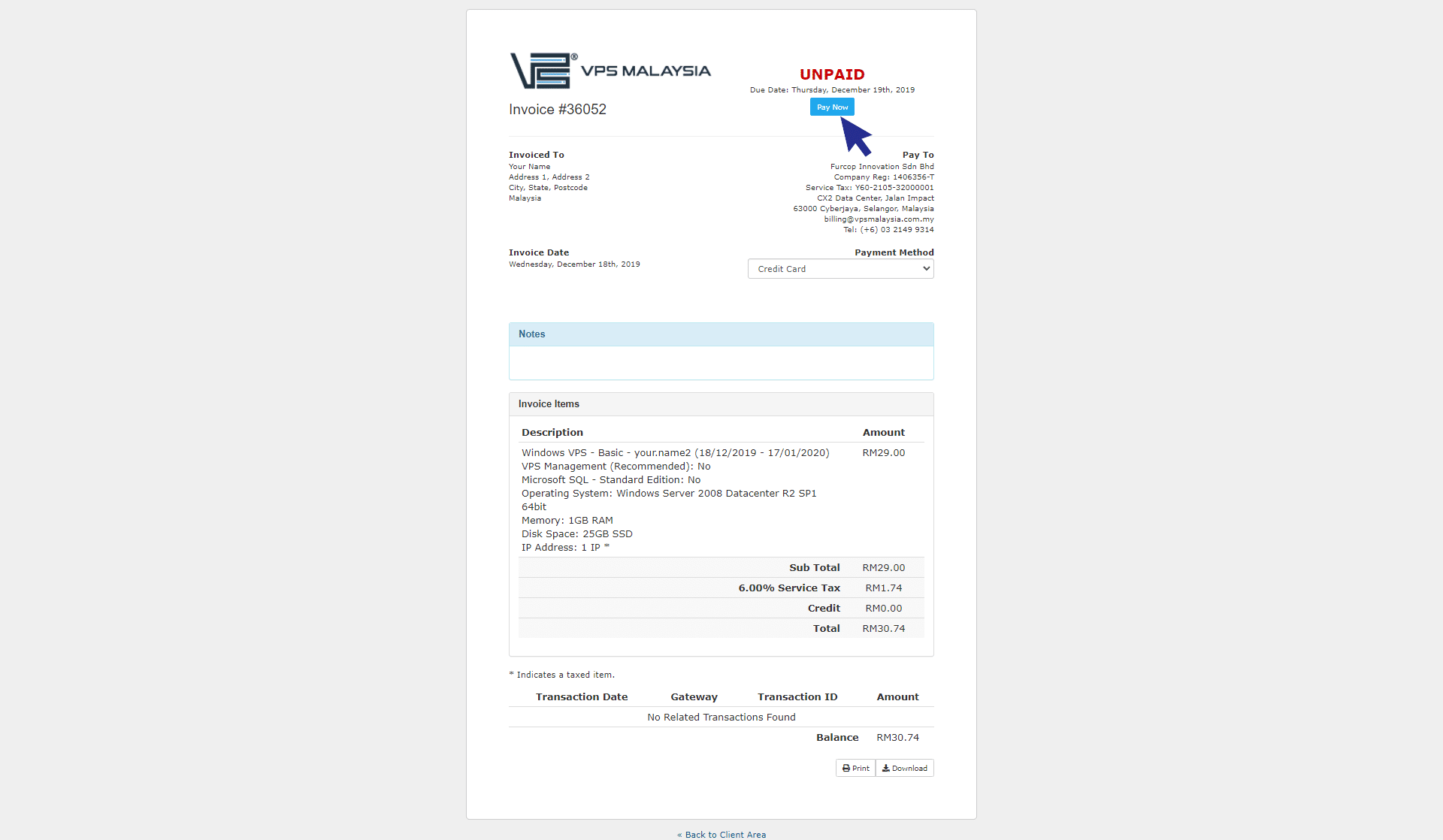
Step 6: Enter your card information to proceed. Make sure you fill in the correct details. Then, click 'Submit Payment'.
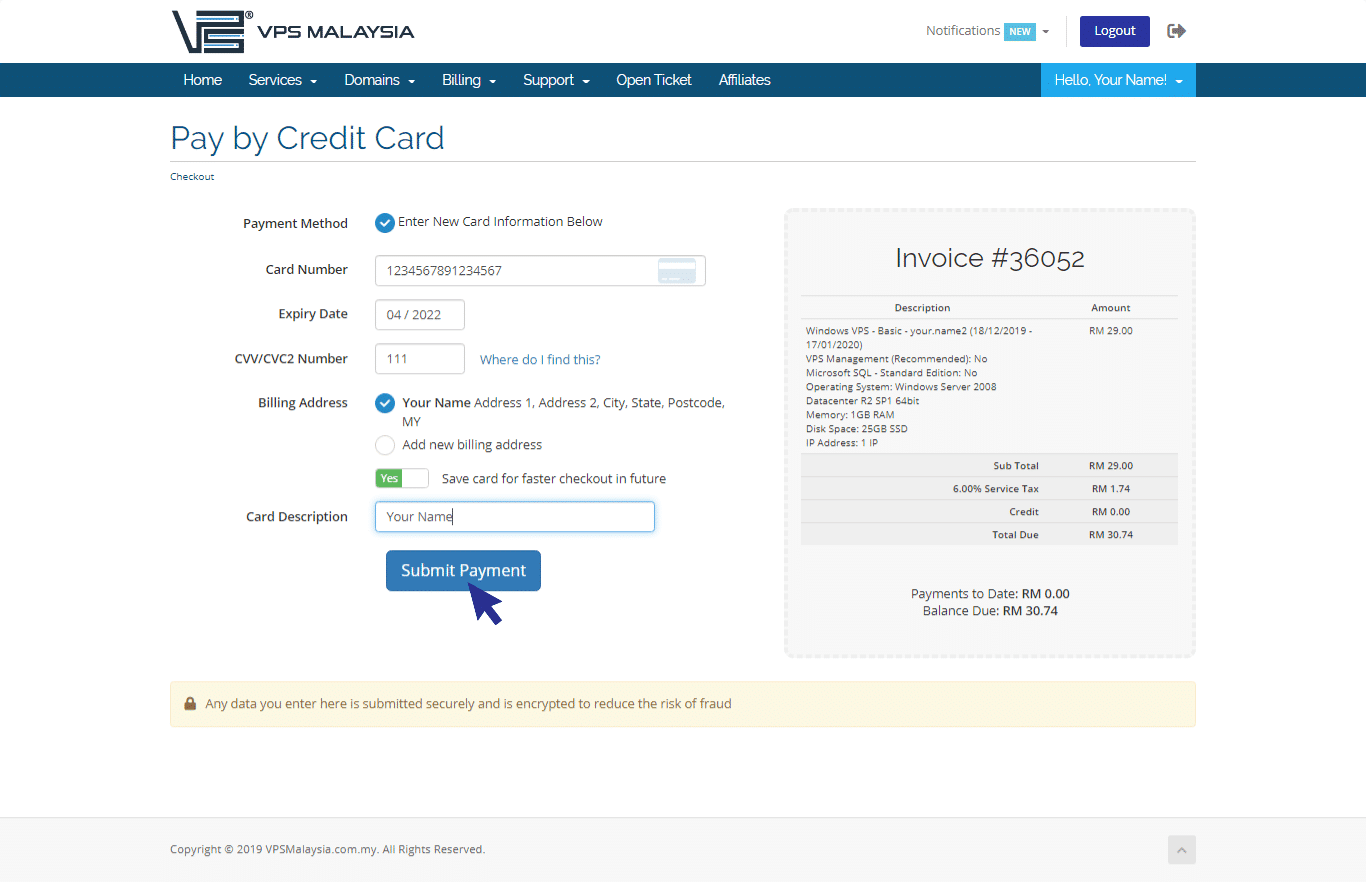

Payment Steps - Manual Bank Transfer
Please be noticed that activation will be done within 48 hours if you are using manual bank transfer. You are highly recommended to select other payment methods for instant activation.
Below are the CIMB account details:
Step 1: Log in to client area using your username and password.
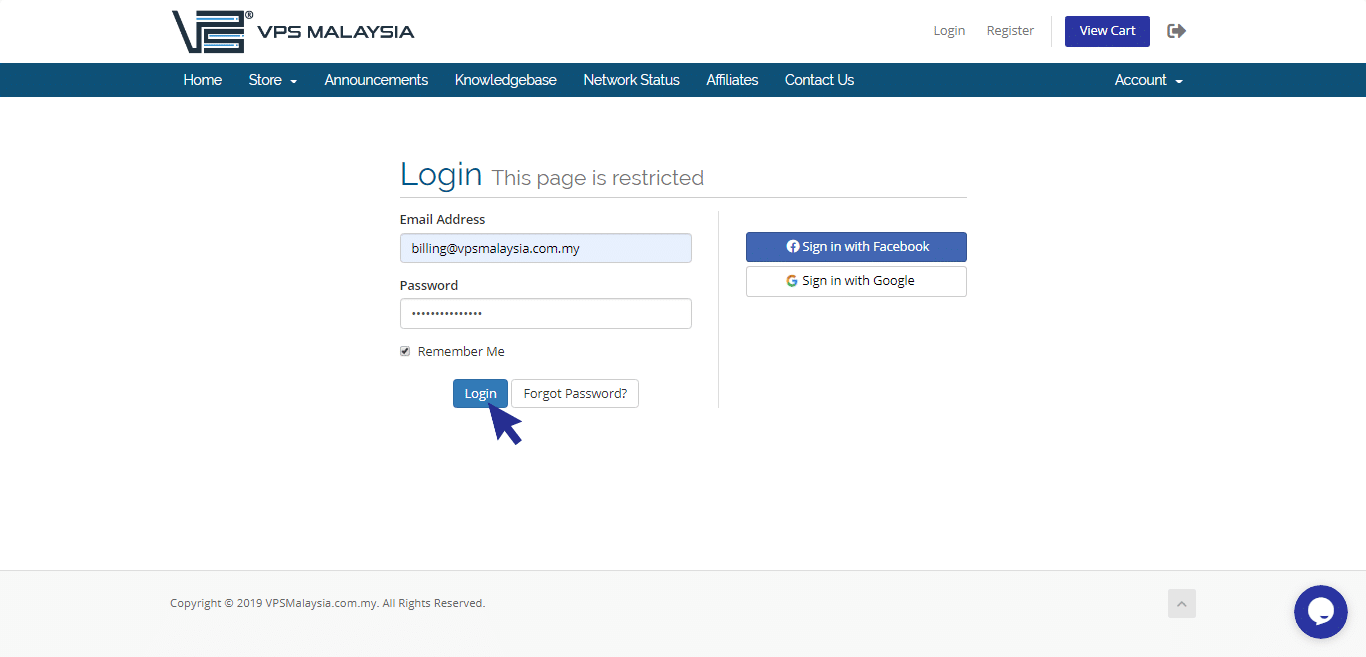
Step 2: Under Billing, select My Invoices.
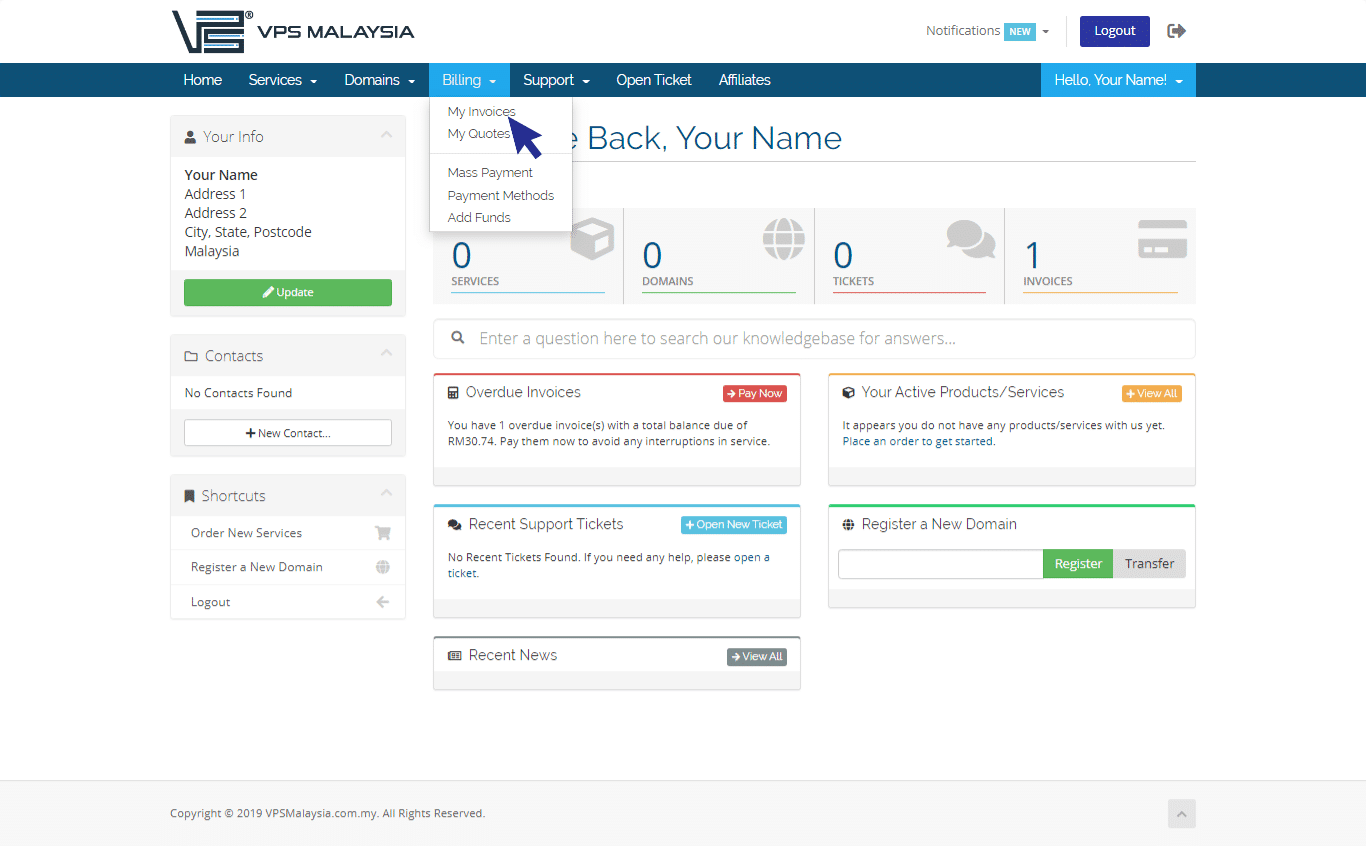
Step 3: Under Status, find your unpaid invoice(s) accented in red. Now, click Unpaid.
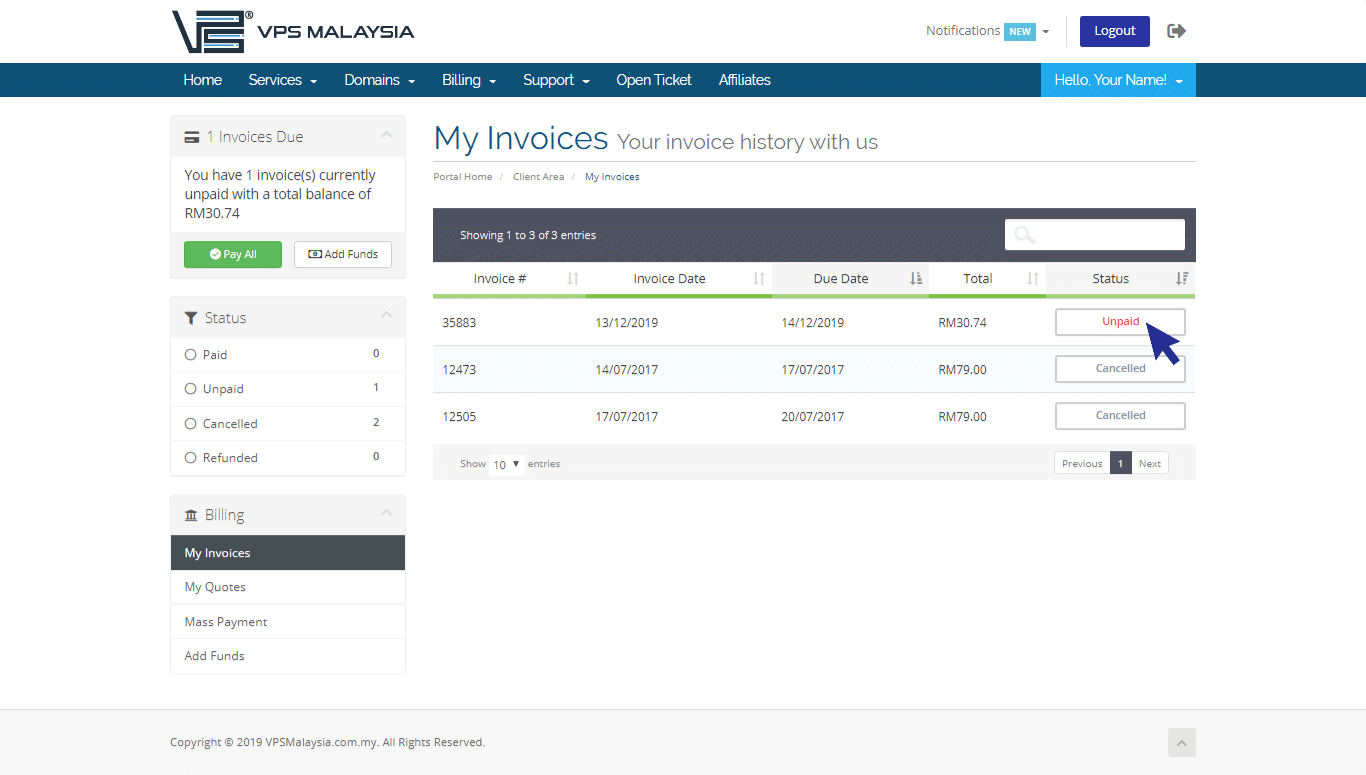
Step 4: Click to expand the Payment Method menu. Find and select Manual Bank Transfer.
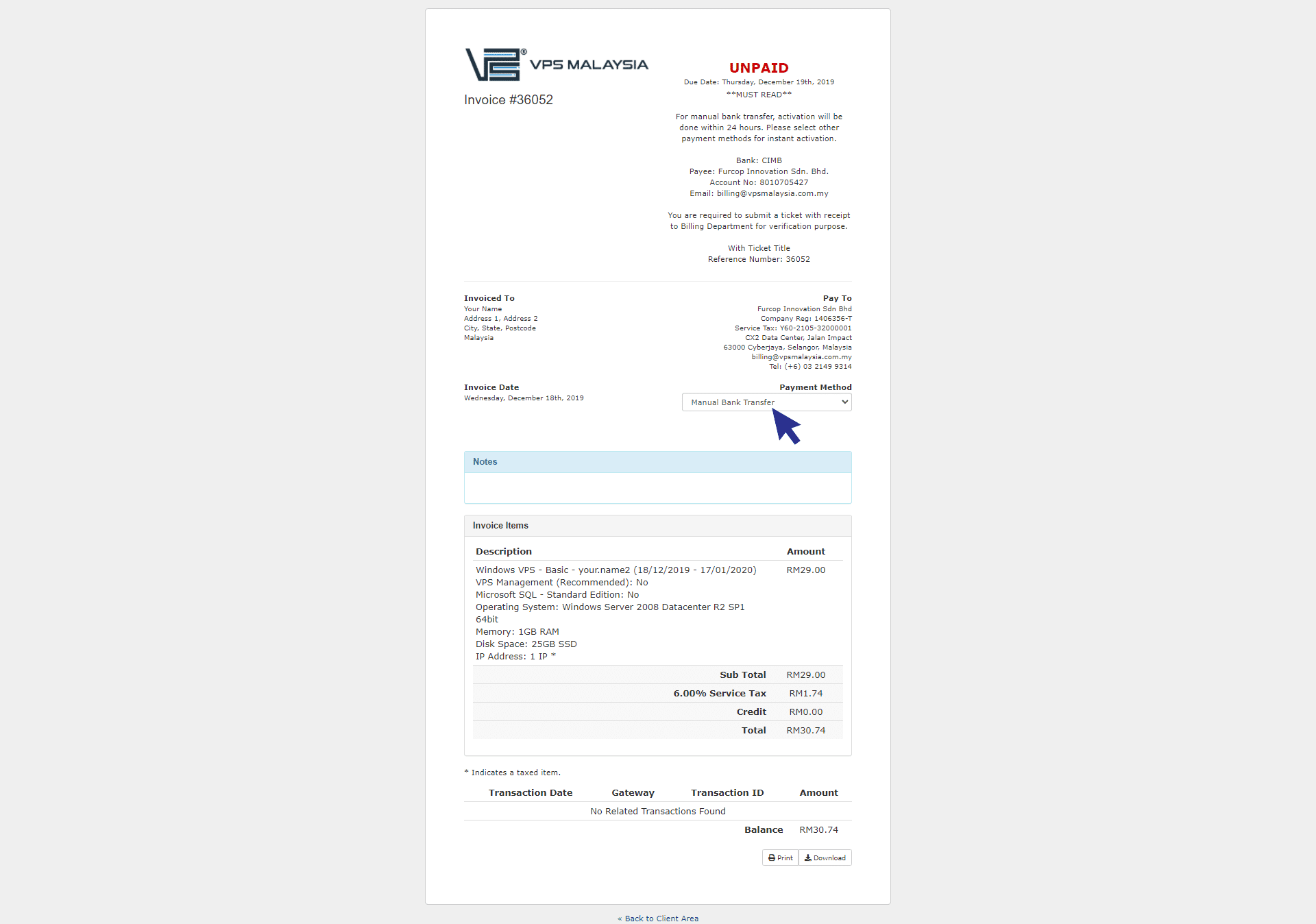
Step 5: Login to your desired bank for bank transfer. Else you may also go to Bank Cash Deposit Machine near you.
Step 6: After your payment, re-login to your client area. Select Open Ticket and choose Billing.
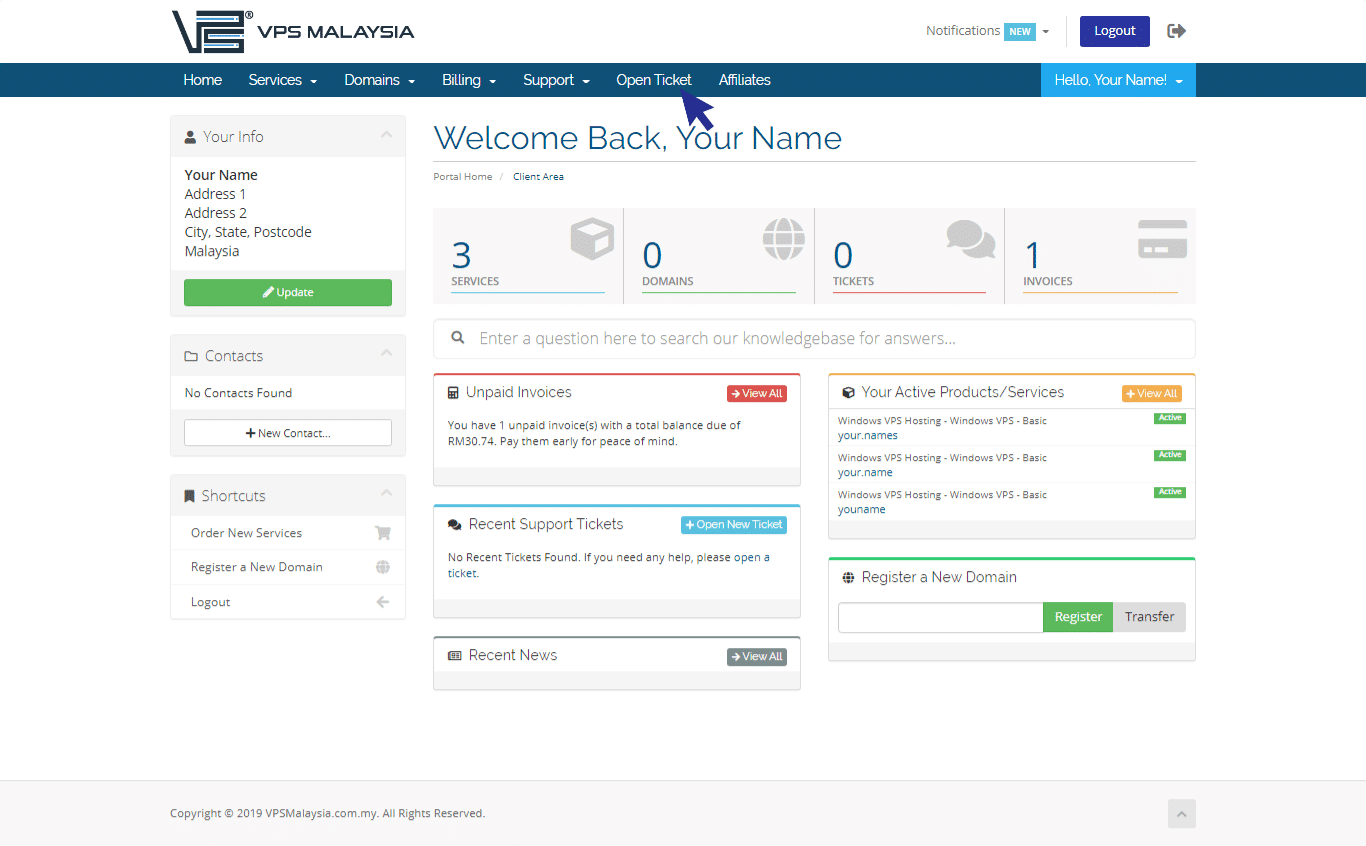
Step 7: Attach your receipt to the ticket and click Submit Ticket. Our billing team will verify and confirm your payment. Once confirmed, you will receive an 'Invoice Payment Confirmation' email.