Once you’ve set up your virtual private server (VPS), the next crucial step is to gain secure access to its command-line interface. This control allows you to install software, manage files, and configure your server. For many developers, especially beginners, the command line can feel intimidating, and understanding the different methods for Windows and Mac, or the role of SSH key authentication versus passwords, can be a source of confusion and pain.
This guide simplifies the process, providing clear, beginner-friendly methods on how to connect to VPS via SSH from both Windows and Mac operating systems. We will cover using popular tools like PuTTY and your computer’s built-in terminal access, so you can establish a secure VPS login and gain crucial remote access to your server, particularly for a VPS Malaysia SSH environment. By following these steps, you’ll confidently manage your VPS and unlock its full potential.
1. Understanding SSH: Connect to VPS via SSH
SSH, or Secure Shell, is a cryptographic network protocol that enables secure data communication between two networked devices. It provides a secure channel over an unsecured network by using strong encryption.
A. What is SSH?
SSH functions as a secure way to access and manage your VPS remotely. Instead of sending sensitive information like usernames and passwords in plain text (which could be intercepted), SSH encrypts all communication, protecting your data from eavesdropping and unauthorized access. It’s the standard method for managing Linux servers.
B. Why SSH for VPS Login?
- Security: All data exchanged, including commands and outputs, is encrypted, preventing malicious actors from intercepting your credentials or sensitive information. This is paramount for any remote access.
- Remote Command Execution: You can execute commands directly on your VPS as if you were sitting in front of it, allowing for full administrative control.
- Port Forwarding & Tunnelling: SSH can be used for secure file transfers (SFTP/SCP) and to tunnel other network services, adding an extra layer of security.
C. SSH Key vs. Password Authentication
When you connect to VPS via SSH, you typically authenticate in one of two ways:
- Password Authentication: This involves entering your username and a password. While simpler to set up initially, it is less secure as passwords can be guessed (brute-force attacks) or compromised.
- SSH Key Authentication: This is the recommended and more secure method. It uses a pair of cryptographic keys:
- Public Key: Stored on your VPS (typically in
~/.ssh/authorized_keys). This key can be freely shared. - Private Key: Stored securely on your local computer. This key must remain secret and is often protected by a passphrase. When you attempt to VPS login, your local SSH client uses your private key to prove your identity to the server, which verifies it against the public key. This method is resistant to brute-force attacks and provides automated, passwordless logins (after entering the private key’s passphrase, if any).
- Public Key: Stored on your VPS (typically in
2. Connecting to Your VPS via SSH on Windows
Windows users have several reliable options to connect to VPS via SSH.
Using PuTTY (For Password-Based and SSH Key Login)
PuTTY is a free and open-source terminal emulator that supports SSH, Telnet, and Rlogin protocols. It’s a widely used tool for VPS login on Windows.
- Download PuTTY: Visit the official PuTTY website (www.putty.org) and download the appropriate .exe installer or the standalone putty.exe file.
- Launch PuTTY: Open the putty.exe file.
- Configure Session:
- In the “Host Name (or IP address)” field, enter your VPS’s IP address or hostname.
- Ensure “Port” is set to 22 (the default SSH port).
- Ensure “Connection type” is set to “SSH“.
- You can save this session for future use by entering a name under “Saved Sessions” and clicking “Save“.
- Connect and Log In: Click “Open“. If it’s your first time connecting, you might see a “PuTTY Security Alert” about the server’s host key; click “Accept” to proceed.
- A terminal window will open. You’ll be prompted with login as: Enter your VPS username (e.g., root or a regular user).
- Press Enter, then you’ll be prompted for your password. Type your password (it won’t show characters on the screen for security) and press Enter.
- If successful, you’ll see your server’s command prompt, indicating secure remote access.
3. Connecting to Your VPS via SSH on Mac
MacOS has a built-in SSH client, making terminal access the primary method for VPS login.
A. Using the Built-in Terminal for SSH Access
- Open Terminal: Go to “Applications > Utilities > Terminal” or use “Spotlight Search” (Cmd + Spacebar) and type “Terminal“.
- Enter SSH Command: The basic command to connect to VPS via SSH is:
ssh username@your_vps_ip_addressReplace username with your VPS login user (e.g., root) and your_vps_ip_address with your VPS’s IP address. Example: ssh [email protected].
- If your SSH port is not the default (22), specify it using the -p flag:
ssh -p [port_number] username@your_vps_ip_addressExample: ssh -p 2222 [email protected].
- Authenticate and Log In:
- The first time you connect, you’ll be asked to confirm the host’s authenticity. Type “Yes” and press Enter.
- You’ll then be prompted for your password. Type it (characters won’t appear on screen) and press Enter.
- Upon successful authentication, you’ll gain remote access to your VPS command line.
4. Troubleshooting Common SSH Connection Issues
Encountering issues when you try to connect to VPS via SSH is common. Here’s a table of typical pain points and their solutions.
| Pain Point/Error Message | Description | Solution |
| Connection Refused | The server actively rejected your connection. | Check SSH Service: Ensure the SSH daemon (sshd) is running on your VPS (sudo systemctl status sshd). Server Firewall: Verify the VPS firewall (e.g., UFW) allows inbound connections on port 22 (or your custom SSH port). Wrong Port: Ensure you’re using the correct SSH port if it’s not 22. |
| Setting | Details |
| Hostname/IP | Your VPS IP address or hostname from your provider (e.g., vpsmalaysia.com.my provides these details). |
| Port | The default is 22. Some providers use a different port for security. Confirm with your VPS provider. |
| Username | Your SSH login username, often root for a new Linux VPS, or a custom user you created. |
| Password | Your SSH password for password authentication. |
| Private Key (if applicable) | The .ppk file for PuTTY or the id_rsa file for Mac/Linux, residing on your local machine, protected by a passphrase. |
| Internet Connection | Stable internet connectivity from your local machine to the VPS. |
| Firewall | Ensure no local firewall (on your PC/Mac) or server firewall (on VPS) is blocking port 22 (or your custom SSH port). |
| SSH Client | “PuTTY for Windows” and “Terminal for Mac/Linux”. Modern Windows versions also have a built-in OpenSSH client. |
5. Conclusion
Mastering how to connect to VPS via SSH is a fundamental skill for anyone managing a web server, transforming the intimidating command line into a powerful tool for remote access. Whether you’re a developer, sysadmin, or web dev beginner, understanding the methods for Windows (using PuTTY or built-in SSH) and Mac (via terminal access) and leveraging secure SSH key authentication significantly enhances your control and security.
For your SSH needs, choosing a provider like VPS Malaysia ensures you have a robust and reliable platform that fully supports secure SSH connections, along with the necessary documentation and support to guide you. By applying the steps in this guide, you gain direct, secure access to manage your VPS efficiently and with confidence.
FAQs
Q1: What is the default port for SSH connections?
The default port for SSH connections is 22. However, for enhanced security, some VPS providers or server administrators might configure SSH to run on a different, non-standard port. Always confirm the correct port with your VPS provider.
Q2: What is an SSH key, and why is it more secure than a password for VPS login?
An SSH key is a pair of cryptographic keys (a public key on the server and a private key on your local machine) used for authentication. It’s more secure than a password because it uses complex cryptography, is resistant to brute-force attacks, and doesn’t require transmitting your password over the network, minimizing exposure.
Q3: Can I use the same SSH key to connect to multiple VPS servers?
Yes, you can use the same SSH key pair to connect to VPS via SSH on multiple servers. You simply need to add your public SSH key to the ~/.ssh/authorized_keys file on each VPS you wish to access with that key. Your private key remains securely on your local machine.
Q4: What should I do if I get a “Connection Refused” error when trying to SSH?
If you receive a “Connection Refused” error, first check if the SSH service (sshd) is running on your VPS. Then, verify that your VPS’s firewall (and potentially your local firewall) is not blocking connections on the SSH port (usually 22). Also, ensure you are using the correct IP address and port for your VPS login.
Q5: Is PuTTY required for SSH access on all operating systems?
No. PuTTY is a widely used SSH client for Windows. However, macOS and Linux distributions come with a built-in SSH client that can be accessed directly via terminal access, eliminating the need for third-party software like PuTTY.

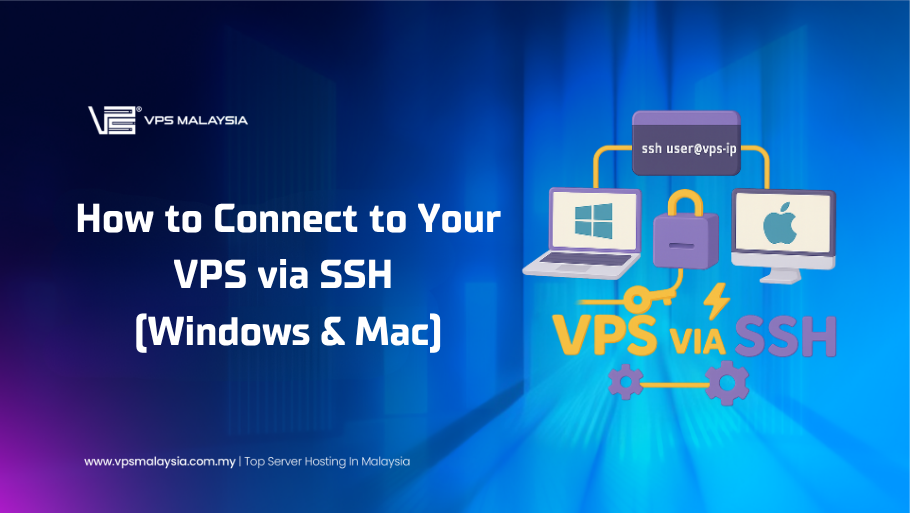
Leave a Reply