Hosting your website on a Linux VPS is a powerful way to gain full control over your web environment, optimize performance, and ensure data privacy. Whether you’re a web development beginner or a small business owner in Malaysia, this guide walks you through every step of deploying your website using a Linux VPS. With VPS Malaysia, the process becomes even smoother. In this in-depth guide, we cover everything from selecting your Linux distribution to securing your site with SSL and launching it live.
1. Prerequisites & Server Preparation
A. Choosing the Right Linux Distribution
Before you begin, you’ll need to choose a Linux distribution. The most beginner-friendly options are Ubuntu, CentOS, and Debian. Each has its advantages:
- Ubuntu: Great for beginners, large community, frequent updates.
- CentOS: Stable and secure, preferred for enterprise environments.
- Debian: Very stable and perfect for custom builds.
Here’s a quick comparison:
| Feature | Ubuntu | CentOS | Debian |
| Popularity | Very high | Moderate | High |
| Community Support | Extensive | Strong | Strong |
| Release Cycle | Frequent | Stable | Very stable |
| Ease of Use | Beginner-friendly | Moderate | Moderate |
Tip: VPS Malaysia offers pre-configured images of all major distributions to save setup time.
B. Access via SSH
Once your VPS is ready, log in using SSH:
ssh root@your_server_ipYou can also set up SSH key-based authentication for added security:
ssh-keygen -t rsa -b 4096ssh-copy-id root@your_server_ip2. Setting Up LAMP Stack (Apache, MySQL, PHP)
The LAMP stack is the foundation of most Linux-hosted websites:
- Linux: Your VPS operating system.
- Apache: The web server software.
- MySQL: The database engine.
- PHP: The server-side scripting language.
A. Installing Apache & Testing
Install Apache:
sudo apt update
sudo apt install apache2Enable the service:
sudo systemctl start apache2
sudo systemctl enable apache2Test it by visiting “http://your_server_ip” — you should see the Apache default page.
B. Securing MySQL (Create Database, User)
Install MySQL:
sudo apt install mysql-serverSecure the installation:
sudo mysql_secure_installationCreate a database and a user:
CREATE DATABASE mydb;
CREATE USER 'myuser'@'localhost' IDENTIFIED BY 'securepassword';
GRANT ALL PRIVILEGES ON mydb.* TO 'myuser'@'localhost';
FLUSH PRIVILEGES;
This setup ensures that your database is ready for any CMS or custom PHP application.
C. Configuring PHP & Testing phpinfo()
Install PHP and modules:
sudo apt install php libapache2-mod-php php-mysqlCreate a test file:
echo "<?php phpinfo(); ?>" > /var/www/html/info.phpVisit “http://your_server_ip/info.php” to verify PHP functionality.
VPS Malaysia offers optional LAMP stack installation to simplify this step for beginners.
3. Configuring a Domain & Virtual Host
A. Pointing Domain DNS Records
To connect your domain name with your VPS:
- Log in to your domain registrar.
- Set the A Record to point to your VPS IP address.
- TTL should be set to 300 or the default.
DNS propagation can take up to 24–48 hours globally, but often updates in a few hours in Malaysia.
B. Creating /etc/apache2/sites-available/yourdomain.conf
Create the necessary folders:
sudo mkdir -p /var/www/yourdomainSample virtual host config:
<VirtualHost *:80>
ServerAdmin adminyourdomain.com
ServerName yourdomain.com
DocumentRoot /var/www/yourdomain
<Directory /var/www/yourdomain>
Options Indexes FollowSymLinks
AllowOverride All
Require all granted
</Directory>
ErrorLog ${APACHE_LOG_DIR}/error.log
CustomLog ${APACHE_LOG_DIR}/access.log combined
</VirtualHost>
Enable it:
a2ensite yourdomain.conf
systemctl reload apache2C. Enabling SSL With Let’s Encrypt
Install Certbot:
sudo apt install certbot python3-certbot-apacheRun Certbot:
sudo certbot --apache -d yourdomain.comSet up auto-renew:
sudo crontab -e
0 0 * * * /usr/bin/certbot renew --quiet4. Uploading Your Website Files
A. Using FTP/SFTP
SFTP is secure and preferred over FTP:
- Use FileZilla or WinSCP.
- Protocol: SFTP.
- Host: yourdomain.com.
- Port: 22.
- Username: root or created user.
To create a user for uploads:
sudo adduser uploader
sudo usermod -aG www-data uploaderB. Permissions and Ownership Settings
chown -R www-data:www-data /var/www/yourdomain
chmod -R 755 /var/www/yourdomainAvoid giving write access to all users. Proper permissions improve security and performance.
5. Testing & Go‑Live
A. Checking Web Server Logs
Useful Apache logs:
tail -f /var/log/apache2/access.log
tail -f /var/log/apache2/error.logCheck for common issues:
- 403: Permission issue.
- 404: Missing file or misconfigured virtual host.
- 500: PHP error or misconfigured file.
B. Final Performance Tweaks
- Enable caching modules:
a2enmod cache
sudo a2enmod expires
sudo systemctl restart apache2- Minify CSS/JS files.
- Use a CDN for static resources.
- Enable Gzip compression via .htaccess.
VPS Malaysia’s SSD RAID 10 and DDoS protection ensure optimal speed and uptime.
Want to skip the hassle? Explore our Managed Linux VPS Plans →
6. Shared Hosting vs. Linux VPS: Why Upgrade?
| Feature | Shared Hosting | Linux VPS (VPS Malaysia) |
| Performance | Shared resources | Dedicated resources |
| Root Access | ❌ | ✅ |
| Custom Config | Limited | Full control |
| Price | Low | Scalable mid-range |
| Security | Basic | Advanced |
| Scalability | Limited | High |
Fact: Linux powers over 75% of the world’s web servers. VPS-hosted sites can load up to 300% faster than shared hosting.
7. Ready to Host a Website on a Linux VPS With Ease?
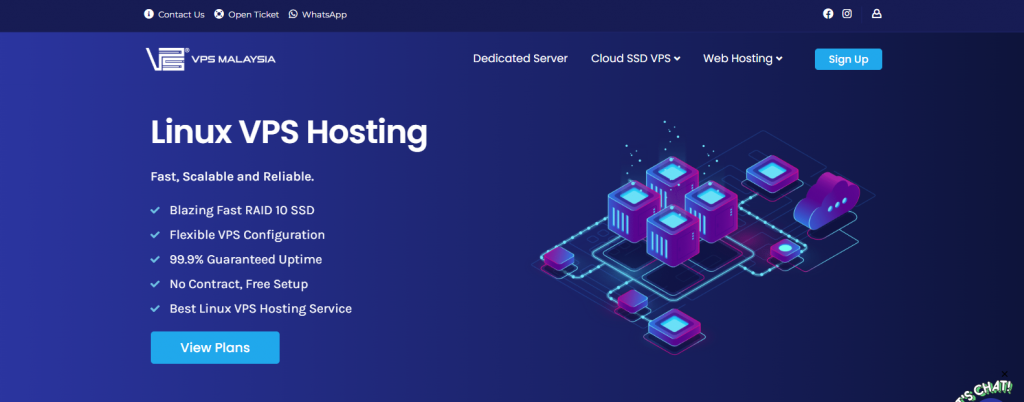
Launching your website doesn’t have to be complex. With VPS Malaysia, you get:
- Pre-configured Linux VPS environments.
- Full root access & SSD storage.
- Free SSL certificates.
- 24/7 local support in Malaysia.
- Optional LAMP stack setup.
Whether you’re hosting a business website, blog, or custom web application, a Linux VPS provides you with unmatched control and flexibility. And with VPS Malaysia’s infrastructure and local support, you’re never alone in the process.

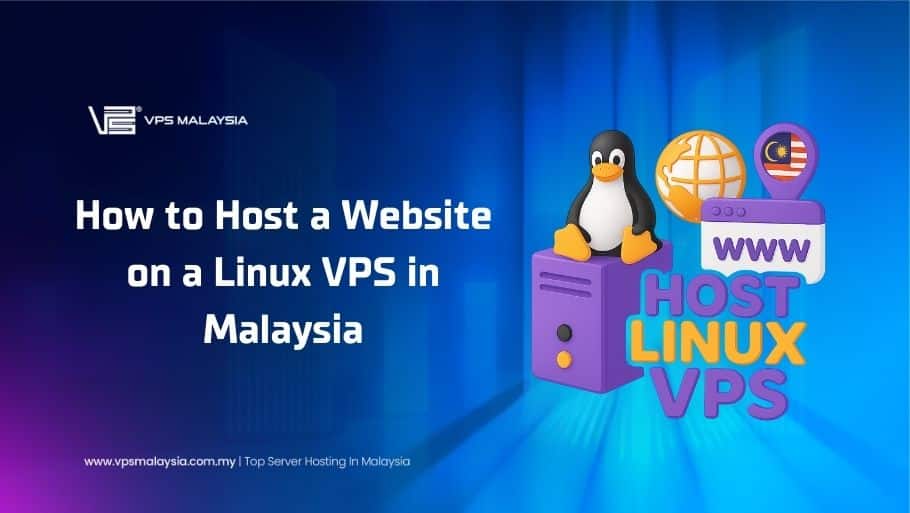
Leave a Reply