Setting up your own Minecraft server gives you a more personalized gaming experience with your buddies. While numerous servers are available, creating your own gives you control over the in-game world and infrastructure. Admin commands allow you to spawn objects, modify the time of day, and do various other things. If you want something unique, select one of the finest Minecraft server hosting providers. These services can help you streamline the procedure, but they are not free.
Creating your server entails more than simply downloading Minecraft modifications or shaders. You’ll need to be familiar with the Windows command line interface and be prepared to handle any difficulties.
Set aside about an hour to learn about server setup. This article will help you set up your own Minecraft Server in Malaysia.
What is Minecraft Server?
A Minecraft server is comparable to a club in that it allows you to play Minecraft with people worldwide, including friends, family, and strangers. It’s like having your small Minecraft world to share with others.
The server performs the most labor-intensive tasks in multiplayer Minecraft and tracks player positions and actions. This enhances the game’s performance and lowers latency, allowing you to play it uninterrupted.
Minecraft servers fall into four categories: survival, creative, private, and anarchy. Each type of server has unique characteristics and regulations. While you must gather resources and battle monsters on a survival server, for instance, you may construct anything you want with an endless supply of materials on a creative server.
A Minecraft Server in Malaysia might enhance the fun and excitement of the game. You may explore new worlds, interact with others, make new friends, and join a Minecraft player community.
Hosting Minecraft Server
Hosting your Minecraft Server provided by VPS Malaysia may significantly improve your gameplay experience. Here are three reasons to consider setting up your server:
Improved Performance
Running Minecraft on a server offloads many processes from your computer, such as world generation, reducing the strain on your PC. Additionally, your server can stay online even when your computer is off, allowing others to continue playing. It’s like teamwork between your server and computer to enhance gaming performance.
Enhanced Social Experience
With your server, you can choose who joins your game. Unlike public servers, where anyone can join, having your server lets you play with friends, making it a more enjoyable and social experience.
Customization Options
Hosting your server gives you complete control over customizing the game. You can add mods and plugins and adjust difficulty levels, becoming the master of your world.
Requirements To Host Your Minecraft Server
Setting up a Minecraft Server in Malaysia is easy with the right tools. Here’s a simple guide:
Get a Hosting Service or Use Your Computer
You can buy a server or use your computer if it has enough storage and power. However, using your personal computer might slow down your daily tasks. Consider a dedicated server or VPS services for a smoother experience, especially if you want to support more players.
Minecraft Server Software
Use the official Minecraft server software. It’s crucial for hosting and managing the game’s world. Since the software is built using Java, make sure to install Java on your server as well.
Optional Software
While you can manage a Minecraft server from the Windows command line, file transfer applications like PuTTY, WinSCP, or Screen can make things easier and more manageable.
Minecraft Server Setup Free
To host a Minecraft server, you must consider two significant expenses: internet and electricity. If you buy a server, you will pay a monthly charge depending on your chosen package.
Here are a few steps about how to set up a Minecraft server! Here’s a simple guide to hosting your own Minecraft server for free.
1. Download Putty and Winscp
First, download and install Putty and WinSCP. These tools will help you transfer files and are essential for a smooth setup.
2. Connect to Your VPS Using Putty
Connecting to your VPS (Virtual Private Server) with Putty is easy. Enter your VPS login credentials to begin.
The first step involves entering the IP address provided by your VPS provider.
Next, you’ll see the Putty terminal. Enter your VPS username and password, which your VPS provider also provided.
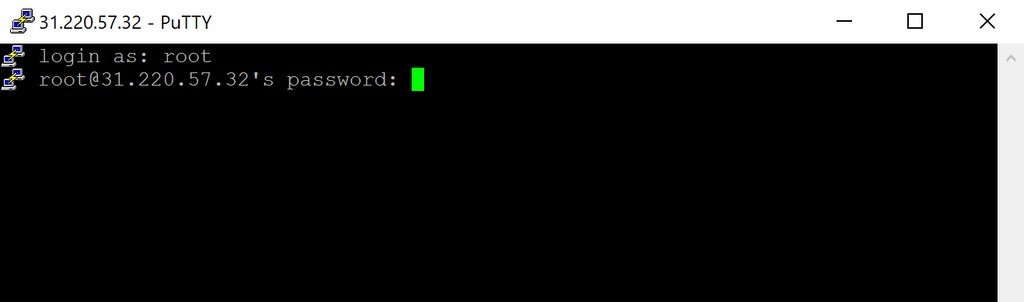
Tip: To paste your password, right-click on the password line. CTRL + V won’t work here.
3. Installing the Minecraft Server Software
To set up your Minecraft server on a VPS, follow these steps:
- Open the link to download the original Minecraft server and copy the “server.jar” download link.
- Go back to the Putty terminal and type in the following command:
wget [paste the server.jar link]4. Installing Java
First, let’s make sure our computer is ready for Java. We’ll start by updating it with a special command:
sudo apt updateOnce that’s done, we can install Java using another command:
sudo apt install openjdk-17-jdk openjdk-17-jre -y5. Entering WinSCP to make changes to the server
You’ll need to log in first to manage your server using WinSCP. Let’s start by creating a new folder in your VPS for the Minecraft server. Here’s how:
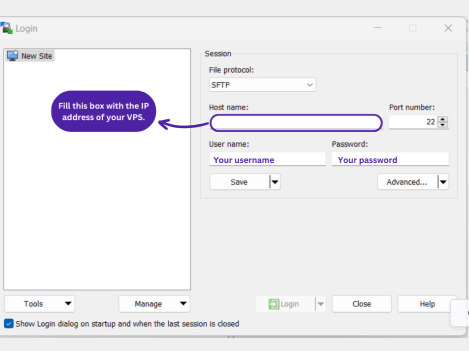
- Right-click on the right-hand side of WinSCP.
- Click on “New” and then select “Directory.”
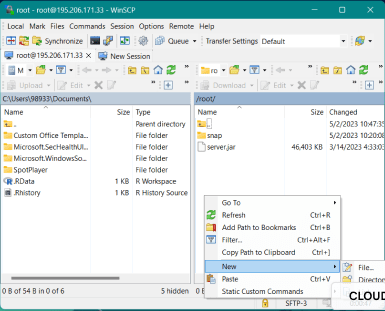
- Name your new directory.
- Choose a name for the folder and click “OK.”
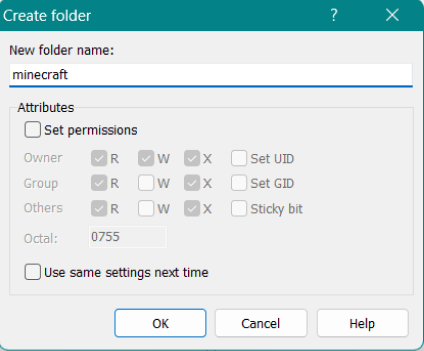
Finally, drag the .jar file and paste it into the newly created folder.
6. Installing Screen
To keep a steady connection to the server, follow these steps:
Type in the following command and hit enter:
sudo apt-get install screen -yOnce it’s done installing, type this command and press enter:
sudo screen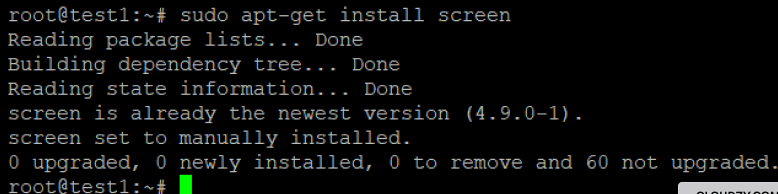
7. Running the Server
So now that our server is set up in the Minecraft folder, we need to change the PuTTY terminal to get everything working smoothly.
Here’s what you do:
Type this command exactly as it is: $ cd [your folder’s name]. This command helps us switch to the correct folder.
To start our server, we need to use a command from the Minecraft website. Copy and paste this command:
java -Xmx1024M -Xms1024M -jar server.jar noguiAfter running this command, you might see an error message pop up. We can fix it quickly!
Open Winscp in the Minecraft folder, then find and open a file called eula.txt. Once you’re in, look for the last line and change the word ‘false’ to ‘true.’ Make sure to save the changes.
- Just rerun the server by pasting the same command. It might take a few minutes, so be patient. When it’s ready, you’ll know!
- Congratulations! You’ve just learned how to set up your very own Minecraft Server. Great job!
8. Configuring the Server
You can use Winscp to change your server’s settings. First, open Winscp and find the server folder. Inside, look for the “server.properties” file. In this file, you can change the server’s name, number of players, difficulty level, and game mode. Remember to save your changes and restart your server each time you change.
9. Connecting to the Server From Minecraft Launcher
To grow your business, open your Minecraft launcher app on Windows. Then, choose the multiplayer option and add your server. Give your server a name and enter its IP address. Once your server is loaded in Minecraft, click ‘Join Server‘ and begin playing.
Remember: You can create a Minecraft server on your computer. You just need enough memory, a good processor, and storage space. Then, download the official Minecraft server software.
Tips for Starting Your Minecraft Server
After you’ve set up your Minecraft server using the steps we discussed earlier, you can make things even easier by creating a particular batch file. This file helps you launch your server more efficiently.
What Do You Need To Do?
Here are the steps to follow:
- Right-click inside your Minecraft server folder.
- Hover your mouse over “New” and click “Text Document.”
- Give the file a name you’ll remember, like “Startup” or “Start.”
- Right-click the file you just created and click on “Edit.” This opens up a window called Notepad.
- In the Notepad window, type ‘java -Xmx1024M -Xms1024M -jar‘ followed by the name of your Minecraft server file and then ‘nogui.’ This tells your computer how much memory to use for the file and stops a graphical window from opening, which saves your computer’s resources.
- Add the word “pause” on a new line after this. This keeps the command window open so you can see if there are any errors.
- Save and close the file. Then, click on the file name and change the extension from “.txt” to “.bat.” Click “Yes” if Windows gives you a warning.
- Finally, double-click the .bat file to run your server.
Following these steps, you can start your Minecraft Server in Malaysia more efficiently and enjoy playing with your friends!
Bonus Tip: To allow players to connect to your server using its IP address, forward port 25565.
How to Set Up Port Forwarding?
Your router’s brand determines how you configure port forwarding. Unless you update the server settings, your Minecraft server’s default port number is 25565
If you construct a server for players who do not share a local network, you need to configure port forwarding. To play online, you must forward TCP port 25565 on your router to allow other players to join. You also need to use your server’s local IP address as the server IP for the forwarded port. To find your local IP, open Command Prompt and type ‘ipconfig‘.
Keep it private after setting up port forwarding and getting your public IP. Only share it with people you trust, as it could be a security risk for your home network. Some people prefer using dedicated Minecraft hosting services for added security. You can also consider VPS Malaysia Hosting, which can significantly assist you in various game phases.
Conclusion
This blog post is here to help you create a Minecraft Server. We’ll discuss why having a Minecraft server is excellent and give you step-by-step instructions. We’ll also discuss what to think about before you pick a service provider. It’s not just about setting up the server; knowing what to look for is critical. Setting up your own Minecraft server is easy and doesn’t have to cost much. You can do it in just a few clicks!

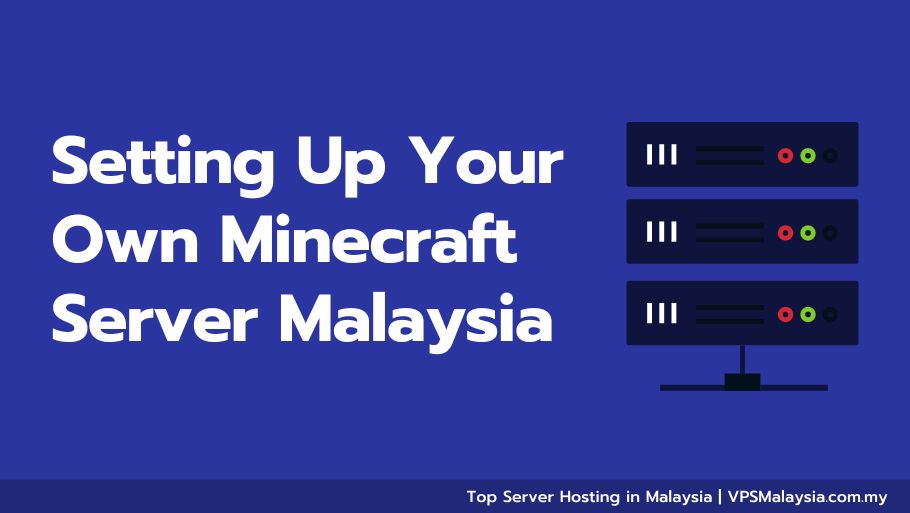

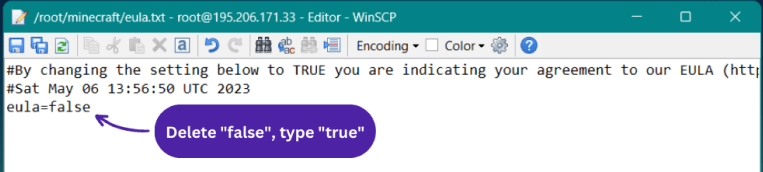
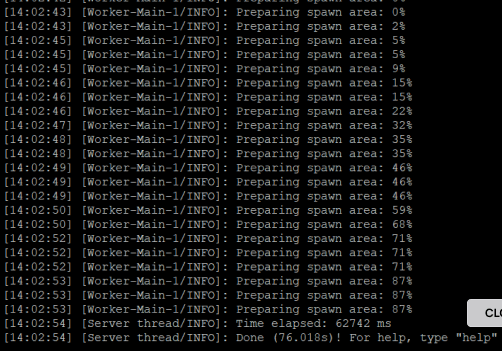
Leave a Reply