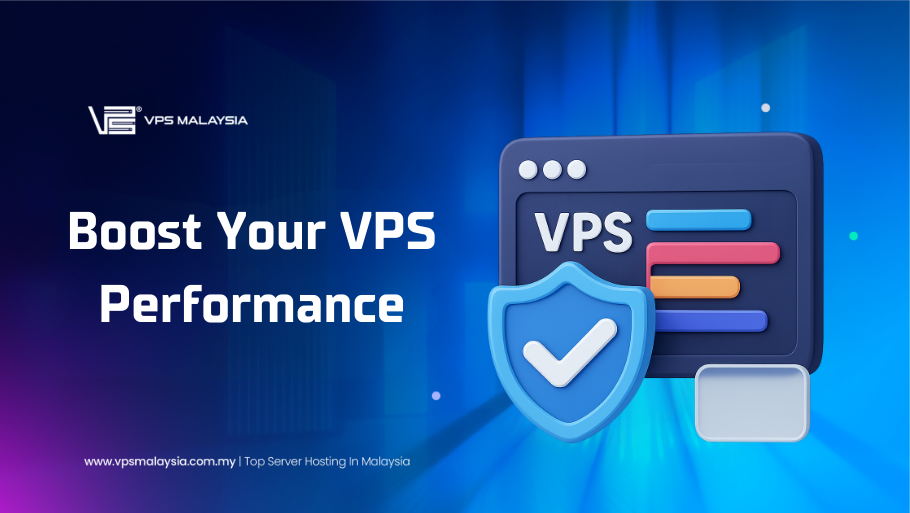Whether you’re hosting a website, managing business applications, or running automated trading or Forex strategies on a Forex VPS server, the performance of your virtual private server directly impacts your success. VPS performance isn’t just about powerful hardware; it’s about smart configuration, consistent maintenance, and a scalable hosting environment. Whether you’re using Windows VPS hosting, Linux VPS hosting, or exploring dedicated hosting, optimizing your server setup is crucial for achieving speed, stability, and reliability. In this guide, we’ll walk you through 7 proven VPS optimization tips to help you get the most out of your hosting environment, whether you’re a trader, developer, or growing business.
1. Choose the Right VPS Specifications
Your VPS is only as powerful as the hardware and configuration it runs on. Choosing the right resources at the outset helps avoid bottlenecks. Select a plan that includes SSD or NVMe storage for faster data handling. Ensure you have enough RAM and CPU cores to support your applications or trading platforms. If your operations are latency sensitive, such as forex trading, pick a VPS location close to your broker’s server. Low-latency connections are critical for fast and accurate trade execution. Choosing wisely now prevents the need for costly and disruptive upgrades later.
2. Keep Your Operating System and Software Updated
Outdated software not only slows down your server but also exposes it to security risks. Keeping your operating system updated ensures your VPS runs smoothly and securely. For Linux VPS, regularly check for and apply available updates using the system’s package manager. For Windows VPS, configure updates to install during low traffic hours to avoid interrupting critical tasks. Updates bring bug fixes, performance improvements, and patches that improve overall server health. They also keep your server in line with compliance and security standards, especially important for trading or e-commerce activities.
3. Disable Unused Services and Startup Programs
Every unnecessary background process consumes server resources. Disabling unused services helps free up CPU and memory, which can be redirected to your critical applications.
- On a Windows VPS, review startup programs and services that run in the background. If they are not essential, disable them.
- For Linux VPS, unnecessary daemons or services should be turned off to keep your server lightweight.
This is particularly helpful for forex traders using VPS servers to run Expert Advisors and trading bots, where optimal RAM and CPU allocation can improve platform responsiveness.
4. Optimize Disk Usage and Clean Up Temporary Files
Over time, your VPS accumulates temporary files, logs, and residual data from software updates or applications. These unused files slow down disk access speeds and reduce available storage. Regular disk cleanup is crucial to maintaining performance.
- On Windows VPS, built-in tools can help you clear temporary files and system caches.
- For Linux VPS, manually remove log files and uninstall unnecessary packages. Keeping your server’s storage clean also prevents system crashes or application errors due to full disks. It’s especially important on small to medium VPS plans with limited storage space.
You can also upgrade your system’s RAM to improve overall performance. Just a quick reminder: Ubuntu generally requires at least 2 GB of RAM for smooth operation. Keep in mind that not every RAM type is compatible with every device, so be sure to check your machine’s model and supported RAM specifications. To check the type and speed of your current RAM, use this command:
sudo lshw -c memory If you want to check out the amount of RAM in the Ubuntu destroyer, type and run the following command:
free –m5. Tune Network and Application Performance
Network performance plays a vital role, especially for users running latency-sensitive services. Start by optimizing your server’s network settings to allow higher bandwidth utilization and better packet handling. For application performance, configure your software to use memory and CPU efficiently. This can include limiting concurrent connections, using faster database queries, or reducing graphical processing in trading software. Business users hosting websites or CRMs should also ensure that caching and compression are properly configured. This helps improve response time and reduces the server load during peak usage.
6. Use Lightweight Control Panels and Tools
Heavy control panels can consume a significant portion of your VPS resources. If you are running only essential services, consider using lighter alternatives.
- Lightweight control panels for Linux VPS provide basic functionality without the overhead.
- On Windows VPS, avoid unnecessary GUI-based tools and use only essential system utilities.
A minimal software environment not only runs faster but is also easier to secure and maintain. This approach is especially effective on smaller VPS plans or when hosting single-purpose environments like trading terminals or monitoring platforms.
7. Monitor Your VPS and Schedule Regular Maintenance
Optimization is an ongoing process. Constant monitoring helps detect performance issues before they become major problems. Use monitoring tools to keep track of CPU, memory, disk, and network usage. Set alerts for abnormal spikes, which may indicate a misconfigured application or an attempted security breach. Regular maintenance includes cleaning up files, restarting the server when needed, updating software, and reviewing logs. If you notice that resources are consistently maxed out, it may be time to scale your VPS or even consider upgrading to dedicated servers for higher performance and isolation. Whether you’re managing business-critical applications, uptime and reliability must be monitored 24/7 to ensure uninterrupted operation.
8. Optimize VPS Performance of Linux VPS (CentOS)
CentOS has become a popular Linux distribution, especially for its enterprise-grade performance. For better optimization of apps and servers, admins rely on TuneD, a powerful performance-tuning tool. With custom profiles, TuneD lets you boost efficiency by focusing on either performance (low latency, high throughput, virtualization) or power saving, depending on system needs.
A. Install TuneD On CentOS: Follow the Yum Command
Now, we will try to discuss the installation process of tuning on CentOS and how to create custom tuning profiles.
Point to note that TuneD comes pre-installed and activated by default, but in the older version of CentOS, you need to install TuneD using the following yum command.
sudo yum install tuned After Installation, you will look at the following important files:
- /etc/tuned – tuned configuration directory.
- /etc/tuned/tuned-main.conf – tuned mail configuration file.
- /usr/lib/tuned/ – save a sub-directory for all profiles of tuning.
B. Manage The TuneD Performance
Now, you can easily manage the tuneD performance service using the following commands:
sudo systemctl start tuned To enable it at boot:
sudo systemctl enable tuned To check its status:
sudo systemctl status tuned And to stop it:
sudo systemctl stop tuned C. Control the Setting Using the TuneD-adm Tool
After that, you have access to control over tuning by using the TuneD-adm tool. You are recommended to check the currently active profile with the following commands. But keep remembering that there are many predefined tuning profiles attached for some general use cases.
sudo tuned-adm active D. Running as a Virtual Guest
Following the previous output of the mentioned command, a virtual guest system runs as an optimization of the test system.
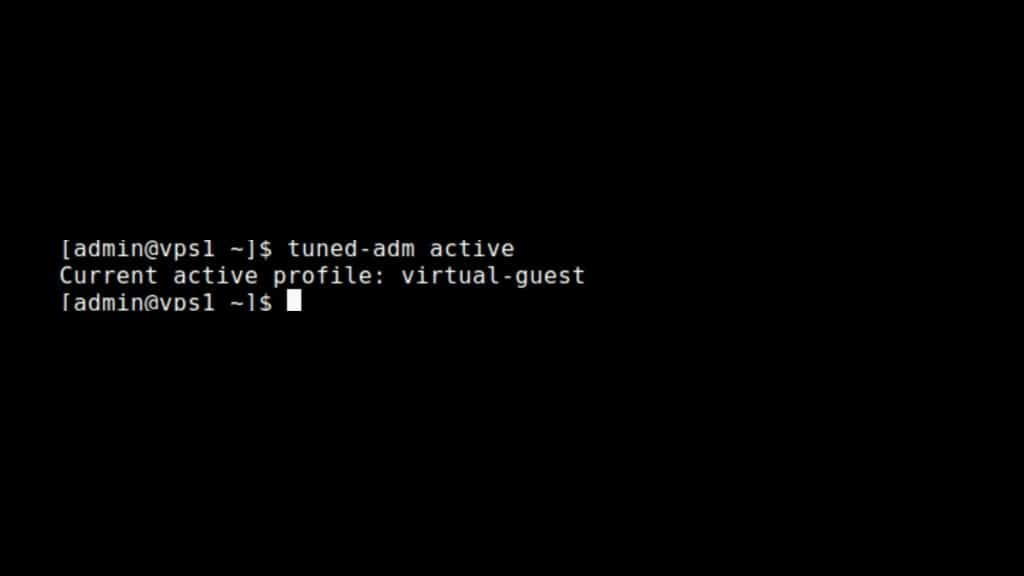
E. Get a List of Available Profiles
Now, you will get a list of available profiles by following the command lines:
sudo tuned-adm list F. Move Any Profiles on Common Server Loads
After getting the list, you can shift to any available profiles using the following commands:
sudo tuned-adm profile throughput-performance
sudo tuned-adm activeG. Use the Recommended Profile
Now, in this part, if you want to use the recommended profile for your system, try to run the following command:
sudo tuned-adm recommend H. Disable the Settings
Now, you can disable all the tuning settings just by using the following command as given below:
sudo tuned-adm off 9. Optimize VPS Performance of Linux VPS (Ubuntu)
A. Keep Ubuntu Up-To-Date
Ubuntu has a vast user community across the globe who are continuously trying to improve the performance of Ubuntu. New updates of Ubuntu are released twice a year, including major changes.
Be sure to keep your Ubuntu up-to-date whenever a new update is published. This will help you to maximize the performance of your operating system. For searching and updating Ubuntu, open the Linux terminal and type these commands:
sudo apt-get update If you are looking for an original version of Ubuntu, then type this:
sudo apt-get upgrade Make sure to back up all your files before updating.
B. Install Preloads
The primary purpose of the preload operation is to load frequently used files into RAM, allowing faster access compared to retrieving them from the hard drive. It runs silently in the background, analyzing your usage patterns and helping your system launch commonly used applications more quickly.
By using preload, Ubuntu can optimize startup times and overall system efficiency. To install preload on your Ubuntu system, run:
sudo apt-get install preload Once installed, simply restart your system. Preload will then automatically run in the background, improving your VPS performance.
C. Control Startup Programs
As mentioned earlier, the more programs you have installed and running at startup, the more load it puts on your system, reducing overall performance. Ubuntu includes a built-in tool called “Startup Applications” that allows you to manage which programs launch at boot. You can access it from the GNOME menu.
To view all currently launched services on Ubuntu (18.04), you can run the following command:
service --status-all If you want to stop a specific service that is running on your system, type in this command:
sudo service <name> stopYou can also remove the program you don’t want anymore by using this command:
sudo apt-get remove <program name>D. Use Local Mirrors
To boost system efficiency, Ubuntu provides multiple software repositories (mirrors) worldwide. Using a mirror that’s geographically closer to you ensures faster downloads and updates.
Here’s how to choose the nearest mirror:
- Open Software.
- Click the menu button (top left).
- Select Software & Updates.
- Under the Ubuntu Software tab, find “Download from”.
- Click Other.
- Choose the server nearest to your location from the list.
10. Final Thoughts
To get the best performance from your VPS, start by selecting the right amount of CPU, RAM, and storage for your needs. Keep your operating system and software up to date, disable any unnecessary services, and regularly clean up unused files. Fine-tune your application and network settings for better speed and responsiveness. Use lightweight control panels to save resources and monitor your server continuously. With scheduled maintenance and these simple practices, your VPS server will stay fast, secure, and reliable. If you’re unsure where to start or need expert help with your setup, don’t hesitate to contact us. Our team is here to assist you with tailored VPS solutions that fit your exact needs.