What if you have a virtual private server (VPS), and it has become too full? You need to free up some space, but how can you do that easily without having to go through all of your files one by one? This post will explain the best way to quickly get rid of unneeded files so that your VPS server is running smoothly again. Read on!
#1 Delete Temporary Files
Whenever the administrator of a VPS server uploads files directly through the file manager, cPanel automatically creates a temporary copy of the file. It is easy to free up the USR partition of your VPS dedicated server.
rm -fv /home/*/tmp/Cpanel_*
#2 Remove Additional Backups
To free up space from your VPS server, you can also remove additional backups. We are not saying to stop automatic backups. You can remove backups that are more than 30 days old.
for user in `/bin/ls -A /var/cpanel/users` ; do rm -fv /home/$user/backup-*$user.tar.gz ; done
#3 Use CleanUp To Free Up USR Partition Of Your VPS Dedicated Server
CleanUp is a free PHP script that can be used to clean up unwanted files from your server under direct FTP access. It is an effective way for web administrators to quickly get rid of old and unused files on the webserver. Some of the file types it can remove are:
• log files
• index.html files older than X days
• images older than X days
• CSS stylesheets older than X days
There are also advanced options, including removing files by file size and type, recursively removing subdirectories, and adding wildcards to filenames. This script is intended as a quick and convenient way to free up space on VPS Server.
Final Words
In order to free up the USR partition of your VPS dedicated server, you need to delete the root user and all its files. This will make more space available on your system. You can do this from a terminal window or using SSH. Once you have deleted the root account, create an administrative password for yourself so that there is no default admin login in place on the machine. We’re here to help with any questions or issues about this process as well, just let us know!

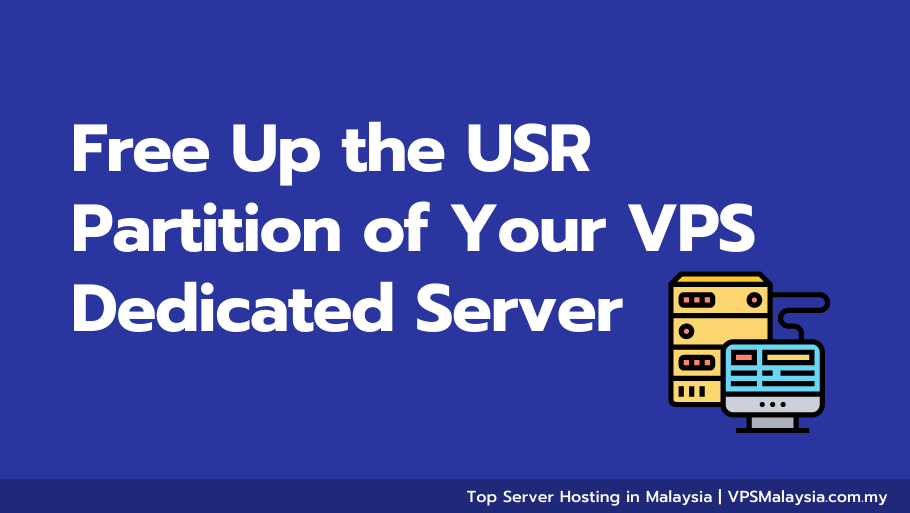
Leave a Reply